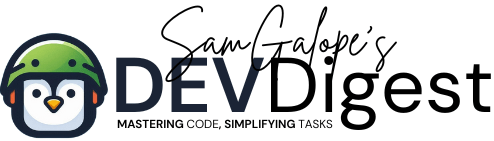Setting up a Virtual Private Server (VPS) with Hostinger is an excellent choice for individuals and businesses seeking full control over their web hosting environment. Hostinger provides a powerful and affordable VPS solution that offers flexibility, high performance, and root access, making it ideal for hosting websites, applications, and managing server resources. In this comprehensive guide, we’ll walk you through the entire process—from purchasing a domain name and VPS hosting plan with Hostinger to installing and configuring HestiaCP, a user-friendly control panel that simplifies server management tasks. Whether you’re a developer, system administrator, or website owner, this guide will provide you with the essential steps to get your Hostinger VPS up and running smoothly.
We’ll cover critical steps such as configuring Hostinger DNS settings to point your domain to your VPS, accessing the server via SSH for remote management, and installing essential software like the LAMP stack. We’ll also show you how to install and configure HestiaCP, which makes it easy to manage your server’s resources, domains, databases, and email accounts through a simple web-based interface. By following this guide, you’ll have a fully functional VPS tailored to your needs, ensuring your web hosting environment is both secure and efficient. Explore each section in detail through the linked articles for in-depth tutorials and step-by-step instructions.
Table of Contents
Articles
Step 1: Purchasing a Domain Name and VPS Hosting from Hostinger
To start your VPS journey, you’ll need a domain name and a VPS hosting plan. Hostinger offers affordable options for both, making it a great platform to host your projects.
- Why Choose Hostinger for VPS Hosting
In this article, we explore why Hostinger stands out as a top choice for VPS hosting. We’ll highlight its competitive pricing, powerful performance, and robust features, such as guaranteed resources, full root access, and SSD storage, all of which make Hostinger an ideal option for both beginners and advanced users. Additionally, we’ll cover the excellent customer support and ease of use that comes with Hostinger’s intuitive control panel, as well as its global data centers that ensure fast loading times. This guide is designed to help users understand the key benefits of Hostinger, making it easier to decide why it’s the best option for your VPS hosting needs. - How to Purchase a Domain Name on Hostinger
Learn how to search for and purchase a domain that suits your project. We guide you through the registration process on Hostinger to ensure your domain is successfully secured. - Choosing and Purchasing the Right VPS Plan on Hostinger
Find out how to select a Hostinger VPS plan that fits your needs, whether you’re running a small website or a complex web application. This guide walks you through comparing the various VPS hosting packages and completing your purchase. - How to Securely Login to Your Hosting Web Control Panel
Logging into the Hostinger HPanel is the first step in managing your hosting web services effectively. Hostinger offers a user-friendly interface designed to simplify the management of your domains, websites, and hosting plans. Whether you’re a beginner or an experienced web developer, understanding how to access your HPanel is essential for utilizing Hostinger’s robust features. - Easy Steps to Retrieve Server Information from Hostinger
Learn how to efficiently retrieve your server details, including IP address, usernames, passwords, and SSH access, on Hostinger. This guide simplifies server management for beginners and experienced users alike, ensuring secure connections and effective control over your VPS.
Step 2: Configuring Hostinger DNS Settings
Once your domain and VPS are set up, it’s essential to configure Hostinger DNS settings so that your domain points to your VPS correctly.
- Simplifying Domain Management: Setting Up DNS on Hostinger
This step-by-step article explains how to configure DNS records in your Hostinger control panel. You’ll learn to set up A records, NS records, and any other DNS configurations needed to connect your domain to your VPS.
Step 3: Choosing and Installing an Operating System on Your VPS
When setting up your VPS on Hostinger, selecting the right operating system (OS) is crucial as it will affect your server’s performance, security, and the applications you can run. Hostinger provides a variety of OS options, allowing you to tailor your server environment to meet your specific needs.
- Step-by-Step Guide to Installing Ubuntu on Your VPS
Installing Ubuntu Linux on your Hostinger VPS is a great way to take advantage of a powerful, open-source operating system that is both user-friendly and highly customizable. Ubuntu is known for its stability and extensive community support, making it an ideal choice for developers, businesses, and casual users alike. This guide will walk you through the steps necessary to install Ubuntu on your Hostinger VPS, ensuring that you have a smooth and efficient setup.
Step 4: Accessing Your VPS via SSH
After configuring your domain, you’ll need to access your VPS via SSH to begin managing and installing software.
- How to Access Your Hostinger VPS Using SSH
This guide covers how to create SSH accounts on Hostinger, generate secure SSH keys, and connect to your VPS using an SSH client like PuTTY (for Windows) or Terminal (for Linux/Mac). You’ll learn how to securely manage your VPS remotely. - How to Set Up SSH Key-Based Authentication for Remote Login Without a Password
Learn how to set up SSH key-based authentication for remote SSH login without a password. Secure your server by following this step-by-step guide on generating SSH keys, copying them to the server, and disabling password authentication. - How to Prevent SSH Session Timeout on macOS and Linux
Learn how to keep SSH sessions alive on macOS and Linux by configuring your SSH client and server settings to prevent automatic disconnections. Follow our step-by-step guide to ensure uninterrupted remote access. - Getting Started with Shell Scripts
Learn how to write and run Shell Scripts. This guide covers the basics, benefits, use cases, and provides practical examples.
Step 5: Installing Essential VPS Software
Before setting up your control panel, it’s important to install the basic software needed for your VPS to function properly.
- Installing LAMP Stack (Linux, Apache, MySQL, PHP) on Hostinger VPS
Learn how to install the LAMP stack, which is crucial for hosting websites or web applications on your Hostinger VPS. The LAMP stack includes Linux, Apache (a web server), MySQL (a database), and PHP (a scripting language). - CodeIgniter Troubleshooting: A Comprehensive Guide for Ubuntu
Discover effective techniques for CodeIgniter troubleshooting on Ubuntu. From CAPTCHA issues to routing problems, find solutions to common challenges. - How to Install PHP 7.4 on Ubuntu for Your CodeIgniter Web Application
Learn how to install PHP 7.4 on Ubuntu for running your CodeIgniter web application. Follow this step-by-step guide to downgrade PHP and configure your server. - How to Set Up an SMTP Server on Ubuntu 24.04 LTS with Postfix
Learn how to set up an SMTP server on Ubuntu 24.04 LTS using Postfix. This step-by-step guide covers installation, configuration, and security for managing your own email server effectively. - How to Set Up Let’s Encrypt SSL on Ubuntu 24.04 with Apache
Learn how to set up Let’s Encrypt SSL on Ubuntu 24.04 with Apache in this comprehensive guide. Secure your website with a free SSL certificate and enhance your site’s security with step-by-step instructions. - Setting Up a Firewall and Enabling Security on Your VPS
Securing your Hostinger VPS is essential. This article shows you how to install and configure a firewall, ensuring your server is protected from unauthorized access and malicious traffic.
Step 6: Finalizing and Testing Your Setup
After installing HestiaCP, it’s important to test your VPS to ensure everything is functioning correctly.
- Testing and Troubleshooting Your Hostinger VPS Setup
Learn how to verify that your Hostinger domain resolves properly and test your web server to confirm it’s working. This guide will also help you troubleshoot common issues that may arise during the setup process.
Additional Resources for Managing Your Hostinger VPS
Here are more useful guides to help you maximize your VPS experience with Hostinger:
- Creating Backups for Your Hostinger VPS
Learn how to create automated backups of your VPS to protect your data and easily restore it if something goes wrong. - Adding Domains and Managing Multiple Websites with HestiaCP
Hosting multiple websites on your Hostinger VPS? This guide explains how to add and manage multiple domains using HestiaCP. - Configuring Email Accounts with HestiaCP
Find out how to set up and manage email accounts for your domain through the HestiaCP control panel.