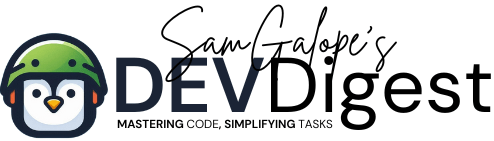If you’re interested in turning your Android device into a portable development environment for web projects, http-server in Termux is an excellent tool to get started. Termux, combined with Node.js and http-server, allows you to run a lightweight web server directly on your mobile device, enabling you to host, serve, and test your web applications locally. Whether you’re working on a simple static website or a more complex JavaScript-based application, this setup is perfect for on-the-go development without the need for a full desktop environment.
In this guide, we will walk you through the steps to install Node.js and http-server in Termux, providing you with the flexibility to manage and preview your web projects anytime, anywhere. Once installed, you can easily serve your project files through the local server, making it convenient to test and debug changes in real time. This approach eliminates the need for complex development setups and ensures that you can work efficiently, whether you’re coding at home or on the move.
Table of Contents
- Benefits of Using http-server in Termux
- What is Node.js?
- What is http-server?
- Why Use http-server Termux?
- Prerequisites
- Step-by-Step Guide to Set Up and Use http-server Termux
- Conclusion
Benefits of Using http-server in Termux:
- Portability: With http-server in Termux, your Android device becomes a fully functional local server, allowing you to carry your development environment with you.
- Simple Setup: Installing Node.js and http-server is straightforward, making it easy to quickly start serving web pages without complex configurations.
- Lightweight: The combination of Termux and http-server ensures minimal resource usage, perfect for mobile devices with limited processing power.
- Local Development: You can test your HTML, CSS, and JavaScript files locally on your Android device, streamlining the process of debugging and refining your web projects.
- Offline Capabilities: With the server running locally, you can continue working on and testing your web projects even when you don’t have internet access.
This guide will provide step-by-step instructions to help you set up Node.js and http-server in Termux, so you can start developing and testing your web applications right from your Android device.
What is Node.js?
Node.js is a JavaScript runtime built on Chrome’s V8 engine that allows you to run JavaScript code on the server side. It’s essential for running http-server, which is a lightweight tool for serving static files.
What is http-server?
http-server is a simple, zero-configuration command-line HTTP server used for serving static files. It’s ideal for quickly sharing or testing web pages directly from your Android device using Termux.
Similar: How to Access a PHP Web Server Running on Termux
Why Use http-server Termux?
By combining Node.js and http-server in Termux, you turn your Android device into a fully functional web server. This setup is perfect for developers who need to test web projects or share static files without setting up a traditional server environment.
Prerequisites
Before getting started with http-server Termux, ensure you have:
- Termux Installed: Download from the Google Play Store or F-Droid.
- Node.js Installed: Follow our guide on Node.js Termux Installation if Node.js is not yet installed.
Step-by-Step Guide to Set Up and Use http-server Termux
Update Termux Packages
Open Termux and update your package list:
$ pkg update && pkg upgradeInstall Node.js
Install Node.js using Termux’s package manager:
$ pkg install nodejs This command will also install npm, which is necessary for installing http-server.
Install http-server
With Node.js installed, you can now install http-server globally:
$ npm install -g http-server This installs http-server globally, making it available from any directory.
Navigate to Your Project Directory
Change to the directory containing your web files:
$ cd /path/to/your/web/projectIf you don’t have a project, create a test HTML file:
$ echo "<h1>Hello from http-server Termux!</h1>" > index.htmlStart the http-server
Run http-server to serve your files:
$ http-serverBy default, it will be accessible at http://localhost:8080.
To use a different port, specify it with the -p option:
$ http-server -p 3000 This will serve your files at http://localhost:3000.
Access Your Local Web Server
Open your Android browser or another device on the same network and navigate to the server URL (e.g., http://localhost:8080 or http://<Your-Device-IP>:8080).
You should see your web project, or the test file you created, displayed in the browser.
Stop the Server
To stop the http-server, press CTRL + C in the Termux terminal.
Conclusion
Setting up http-server Termux with Node.js transforms your Android device into a versatile tool for local web development. This setup allows you to serve and test static web files efficiently, anywhere you go.
For additional information on http-server, visit the official GitHub repository. For Termux-related issues, refer to the Termux Wiki.