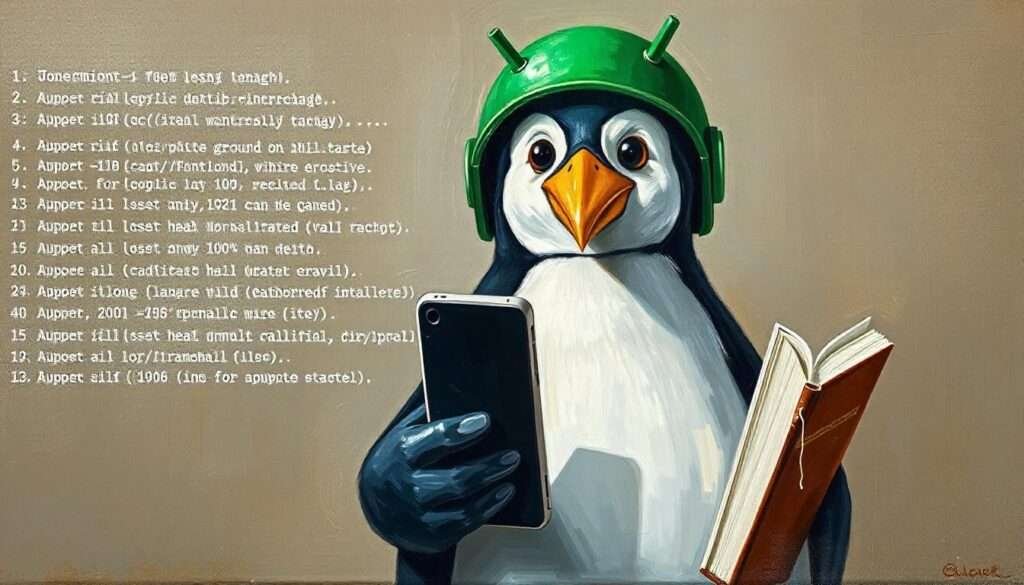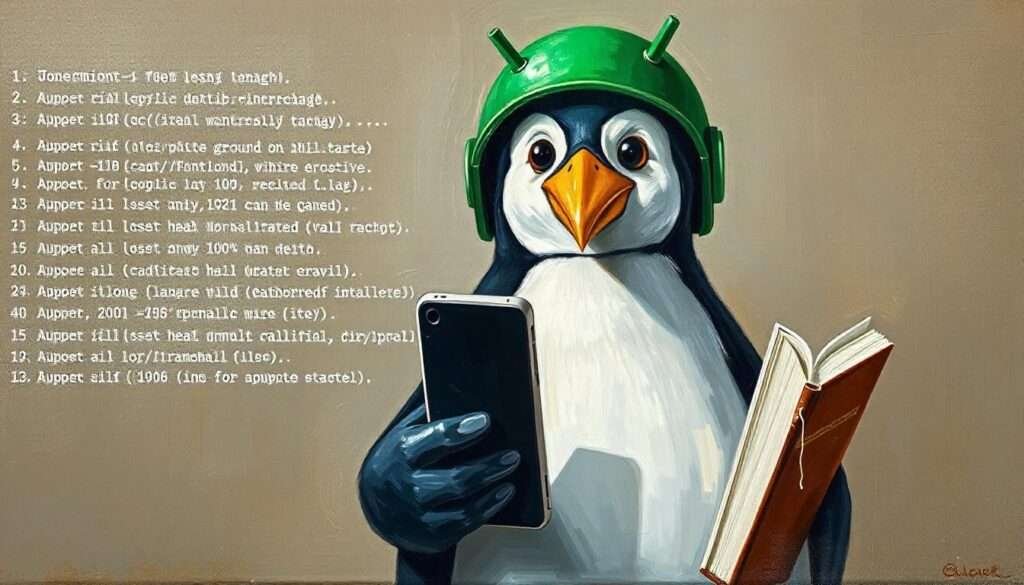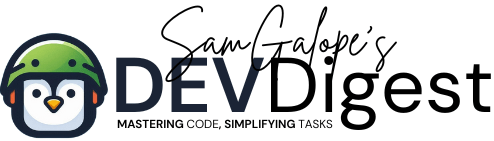If you’re looking to develop or run JavaScript applications on your Android device, Node.js Termux offers the perfect solution. Termux, a powerful terminal emulator, brings the capabilities of a Linux environment directly to your mobile device, and when combined with Node.js, it allows you to execute, build, and test JavaScript applications seamlessly. In this guide, we’ll show you how to install Node.js in Termux, giving you access to the full potential of JavaScript development without the need for a desktop or laptop.
With Node.js Termux, you can take your development environment wherever you go, enabling everything from server-side scripting and API creation to running complex JavaScript frameworks like Express. You’ll also gain access to npm, the node package manager, making it easy to manage packages and dependencies right from your mobile device.
Table of Contents
- Benefits of Using Node.js Termux:
- Use Cases for Node.js Termux:
- What is Termux?
- Why Install Node.js in Termux?
- Prerequisites
- Step-by-Step Guide to Install Node.js in Termux
- Conclusion
Benefits of Using Node.js Termux:
- Portability: Work from anywhere with your entire development environment at your fingertips.
- Efficiency: Install Node.js directly in Termux for a fully functional JavaScript environment without additional hardware.
- Access to the JavaScript Ecosystem: Run popular tools, libraries, and frameworks like Express, React, and others, all within Node.js Termux.
- Npm Integration: Use npm to handle your dependencies, automate tasks, and streamline your workflow.
- Optimized Resource Usage: Termux is lightweight, making it ideal for development on devices with limited processing power.
Use Cases for Node.js Termux:
- Mobile Web Development: Use Node.js to create and host a local web server directly on your Android device, perfect for testing and developing web applications.
- API Development: Develop and run RESTful APIs or microservices on the go using Node.js in Termux, ideal for quick prototyping or full development projects.
- Command-Line Applications: Build JavaScript-based CLI tools that can be executed directly from your mobile terminal using Node.js.
- Automation: Create automation scripts in JavaScript, leveraging Node.js Termux to control various system tasks from your Android device.
Whether you’re a professional developer or a hobbyist exploring JavaScript, Node.js Termux offers a flexible and powerful environment to run your JavaScript projects on the move. Follow this guide to install and configure Node.js in Termux, and you’ll soon be running JavaScript applications from the convenience of your mobile device.
What is Termux?
Termux is a terminal emulator for Android that provides a Linux environment without the need for rooting your device. With Termux, you can install and use Linux packages, access remote servers via SSH, and much more.
Also: Brief overview of Termux as a powerful terminal emulator and Linux environment for Android.
Why Install Node.js in Termux?
Node.js is a JavaScript runtime built on Chrome’s V8 engine, allowing you to run JavaScript code server-side. Installing Node.js in Termux enables you to develop and run JavaScript applications on your Android device, making it a versatile tool for developers on the go.
Prerequisites
Before we start the Node.js Termux installation, ensure that you have:
- An Android device with Termux installed. You can download Termux from the Google Play Store or F-Droid.
- A stable internet connection.
Step-by-Step Guide to Install Node.js in Termux
Update and Upgrade Termux Packages
Open Termux and update the package list and upgrade existing packages to the latest versions:
$ pkg update && pkg upgradeInstall Node.js
To install Node.js in Termux, simply run the following command:
$ pkg install nodejs This command installs Node.js along with npm (Node Package Manager), allowing you to manage and install Node.js packages with ease.
Verify the Installation
After installation, you can verify that Node.js was installed correctly by checking the version:
$ node -vYou should see the version number of Node.js printed to the terminal. Similarly, check the
$ npm -vRunning a Simple Node.js Script
Now that Node.js is installed, let’s run a simple script to test the setup. Create a new JavaScript file:
$ pkg install nodejs In the file, add the following code:
$ nano test.js console.log("Node.js is installed successfully!");Save the file by pressing CTRL + X, then Y, and hit Enter.
Run the script using:
$ node test.jsIf everything is set up correctly, you should see the output:
Node.js is installed successfully!Conclusion
With Node.js successfully installed in Termux, you’re now ready to start developing and running JavaScript applications directly on your Android device. This setup offers a portable and powerful environment for Node.js development.
For more information on Node.js, you can visit the official Node.js website. If you encounter any issues during the installation, refer to the Termux Wiki for troubleshooting tips and additional resources.
The Ultimate Guide to Termux: Mastering Automation, Customization, and Development on Android
Whether you’re looking to automate tasks, customize your environment, or develop cutting-edge applications, this guide has you covered. Start mastering Termux now and transform your Android device into a powerhouse of productivity and innovation. Don’t wait—grab your copy and start your journey to becoming a Termux pro!