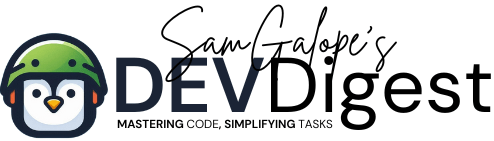If you’re looking to harness the power of your Android device for PHP development, then PHP in Termux is exactly what you need. Termux offers a robust terminal emulator that brings the full functionality of a Linux environment right to your mobile device, transforming your Android into a portable development platform. Whether you’re a beginner or an experienced developer, PHP in Termux gives you the flexibility to code, test, and run PHP applications without the need for a traditional desktop or laptop.
In this guide, we’ll walk you through the step-by-step process to install PHP in Termux and configure it for a seamless development experience. By setting up PHP in Termux, you’ll be able to manage your web projects, run scripts, and even host local web servers directly on your Android phone or tablet. This powerful setup is ideal for developers on the go, enabling you to work from anywhere, anytime.
Table of Contents
- Why Use PHP in Termux?
- Use Cases for PHP in Termux
- Prerequisites
- Step 1: Update and Upgrade Termux Packages
- Step 2: Install PHP in Termux
- Step 3: Configure PHP for Development
- Step 4: Running PHP Scripts in Termux
- Step 5: Setting Up a Local PHP Server (Optional)
- Conclusion
Why Use PHP in Termux?
PHP is a popular server-side scripting language widely used for web development. By installing PHP in Termux, you can develop and test your PHP scripts directly on your Android device. This can be particularly useful for developers who want to code on the move or learn PHP without needing a full-blown server setup.
- Portability: Your entire development environment fits in your pocket, allowing you to write and test PHP code on the move.
- Complete Linux Experience: Termux provides a full Linux environment, meaning you have access to essential development tools like Git, MySQL, and Apache, all from your mobile device.
- Lightweight: Running PHP in Termux is resource-efficient, making it ideal for Android devices with limited processing power.
- Flexibility: Whether you’re developing small scripts, dynamic websites, or complex PHP applications, Termux provides a versatile platform to handle it all.
Use Cases for PHP in Termux:
- Mobile Web Development: With PHP in Termux, you can create and test PHP-based web applications on your Android device, turning your phone into a local development server.
- PHP Scripting: Automate tasks and run PHP scripts directly from your mobile terminal, giving you the flexibility to work outside of a traditional desktop setup.
- Learning and Experimentation: If you’re learning PHP, Termux provides a quick and easy way to practice coding on the go without needing access to a full computer.
- Server Management: Manage and develop websites on the go, using tools like PHP and MySQL in Termux to handle your backend development needs.
With PHP in Termux, you’re not just limited to writing code—you can run full-fledged PHP environments, install popular PHP frameworks, and even connect to external servers via SSH. This guide will help you get started by showing you how to install and configure PHP, giving you a fully functioning PHP environment on your Android device.
Prerequisites
Before you start, ensure that you have the following:
- An Android device with Termux installed.
- A stable internet connection.
- Basic knowledge of using the terminal.
Step 1: Update and Upgrade Termux Packages
First, it’s always a good idea to update and upgrade the packages in Termux to ensure you have the latest versions. Open Termux and enter the following command:
$ pkg update && pkg upgradeThis command updates the package list and upgrades all installed packages to their latest versions.
Step 2: Install PHP in Termux
Now, let’s install PHP in Termux. Type the following command in the Termux terminal:
$ pkg install phpTermux will fetch and install the PHP package along with its dependencies. Once the installation is complete, you can verify the installation by checking the PHP version:
$ php -vThis should display the installed PHP version, confirming that PHP is now ready to use.
Step 3: Configure PHP for Development
With PHP installed, you might want to configure it to suit your development needs. This involves setting up some essential configurations.
a. Creating a PHP Development Directory
It’s a good practice to organize your PHP scripts in a dedicated directory. Let’s create one:
$ mkdir ~/php-projects
$ cd ~/php-projectsYou can now store all your PHP projects in this directory.
b. Configuring PHP INI Settings
PHP’s behavior can be customized using the php.ini file. Termux’s PHP installation comes with a default php.ini configuration file, but you can create a custom one for your projects.
Also: PHP Configuration Tips and Tricks
First, locate the php.ini file:
$ php --iniTo create a custom php.ini, you can copy the default configuration:
$ cp $PREFIX/etc/php.ini ~/php-projects/php.iniEdit the file using any text editor available in Termux, such as nano:
$ nano ~/php-projects/php.iniMake the necessary adjustments based on your development requirements, such as enabling error reporting or adjusting memory limits.
Step 4: Running PHP Scripts in Termux
You can now run PHP scripts directly from Termux. Navigate to your PHP project directory and create a simple PHP script:
$ echo "<?php echo 'Hello, PHP in Termux!'; ?>" > hello.phpRun the script using the following command:
$ php hello.phpIf everything is set up correctly, you should see the output:
$ Hello, PHP in Termux!Step 5: Setting Up a Local PHP Server (Optional)
Termux allows you to run a local PHP server, making it easier to test web applications. To start a PHP server, use the built-in command:
$ php -S localhost:8000This command starts a local server at http://localhost:8000. You can access this URL from your mobile browser to test your PHP applications.
Conclusion
By following this guide, you’ve successfully installed PHP in Termux and configured it for development. Termux provides a flexible environment that allows you to code, test, and run PHP scripts directly on your Android device. Whether you’re a seasoned developer or a beginner, PHP in Termux offers a convenient way to hone your skills on the go.
Remember, PHP in Termux can be a powerful addition to your mobile development toolkit. Happy coding!