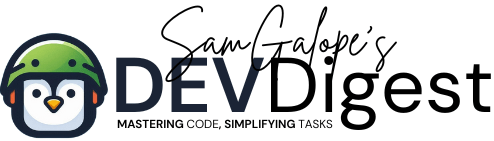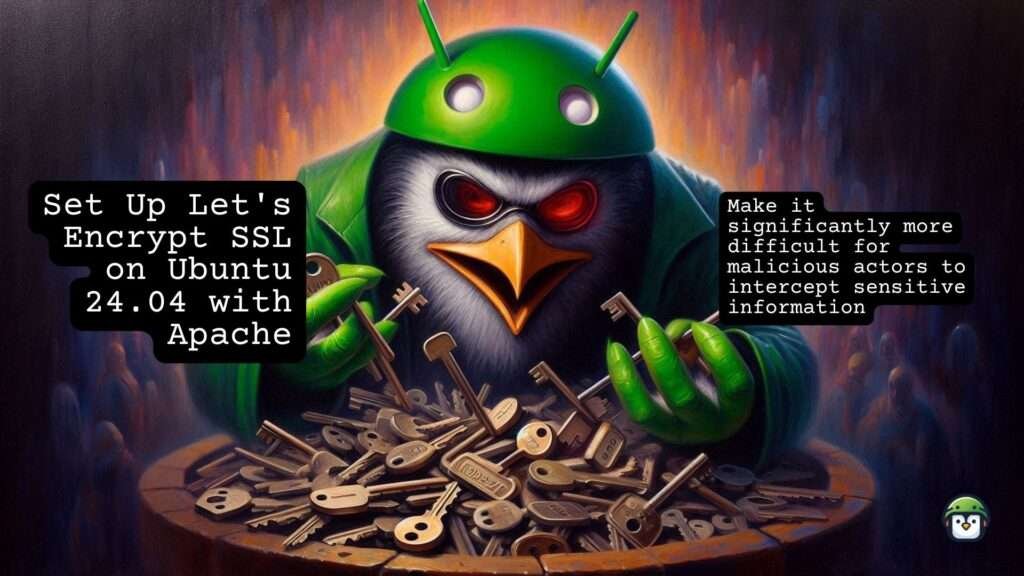
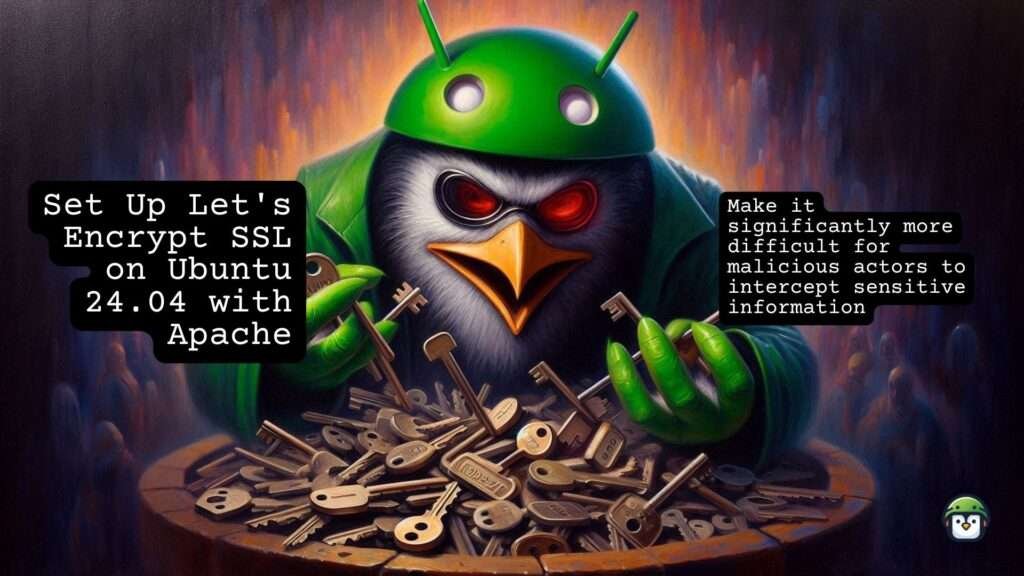
Securing your website with SSL/TLS is crucial for protecting user data and improving trust among your visitors. When a website uses SSL/TLS, it encrypts the data exchanged between the server and the user’s browser, making it significantly more difficult for malicious actors to intercept sensitive information such as login credentials, payment details, or personal information. Furthermore, a secure connection is increasingly important for SEO, as search engines prioritize HTTPS-enabled websites over those that are not secure. This enhanced security not only protects your users but also fosters a sense of confidence, encouraging them to interact with your site without fear of data breaches.
In this guide, we’ll walk you through the process of setting up Let’s Encrypt SSL on Ubuntu 24.04 with Apache. Let’s Encrypt provides a free, automated, and open Certificate Authority, allowing you to obtain an SSL/TLS certificate with minimal effort. The process is straightforward and efficient, thanks to Certbot, which simplifies certificate installation and renewal. By following this guide, you will learn how to secure your website, ensuring that your users’ data is protected while also enhancing your website’s credibility and search engine visibility.
Also: Ubuntu CodeIgniter Setup: A Step-by-Step Installation Guide
Table of Contents
Prerequisites
- Ubuntu 24.04 LTS installed and running.
- A registered domain name pointing to your server.
- Apache web server installed.
- Root or Sudo Privileges on your server.
Step 1: Update Your System
Before starting, make sure your system is up-to-date. Open a terminal and run:
$ sudo apt update
$ sudo apt upgrade -yStep 2: Install Apache (If Not Already Installed)
If Apache is not yet installed, you can do so with:
$ sudo apt install apache2 -yFor more information on installing Apache, see the official Apache documentation.
Step 3: Install Certbot and the Apache Plugin
Certbot helps in obtaining and managing SSL certificates from Let’s Encrypt. Install Certbot and the Apache plugin using:
$ sudo apt install certbot python3-certbot-apache -yLearn more about Certbot and its Apache plugin on the Certbot website.
Step 4: Configure Apache
Prepare your Apache configuration for SSL.
Create or Update Your Virtual Host File
Create a configuration file for your site, e.g., example.com.conf:
Add the following configuration:
$ sudo nano /etc/apache2/sites-available/example.com.conf <VirtualHost *:80>
ServerAdmin webmaster@example.com
ServerName example.com
ServerAlias www.example.com
DocumentRoot /var/www/html
ErrorLog ${APACHE_LOG_DIR}/error.log
CustomLog ${APACHE_LOG_DIR}/access.log combined
</VirtualHost>For more details on Apache modules, visit the Apache Modules documentation.
Enable the Site and Required Modules
Enable the site and necessary modules with:
$ sudo a2ensite example.com.conf
$ sudo a2enmod rewrite
$ sudo a2enmod sslTest and Reload Apache.
Verify the Apache configuration:
$ sudo apache2ctl configtest
$ sudo systemctl reload apache2Step 5: Obtain and Install an SSL Certificate
Use Certbot to obtain and configure your SSL certificate:
$ sudo certbot --apache -d example.com -d www.example.comFollow the prompts to provide your email address and agree to the terms of service. Certbot will configure Apache to use SSL.
Step 6: Verify SSL Installation
Check your website using https:// to ensure SSL is working. You should see a padlock icon in the browser’s address bar, indicating that the connection is secure.
Step 7: Set Up Auto-Renewal
Let’s Encrypt certificates are valid for 90 days. Set up a cron job to renew them automatically:
Open the cron job editor:
$ sudo crontab -eAdd the following line to check for renewal twice daily:
0 */12 * * * certbot renew --quietSave and exit. This job will renew your certificate and reload Apache if necessary.
Conclusion
You’ve now set up Let’s Encrypt SSL on Ubuntu 24.04 with Apache, securing your site with HTTPS. This enhances both security and trustworthiness. If you have any questions or run into issues, leave a comment below!
By following these SEO best practices and incorporating the keyword naturally throughout your post, you’ll improve your chances of ranking higher in search engine results.