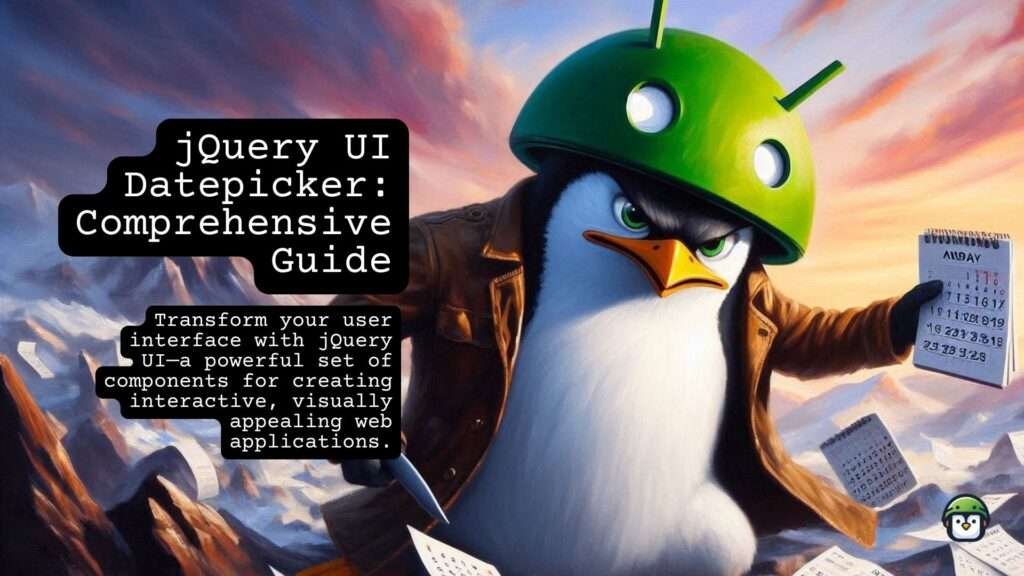
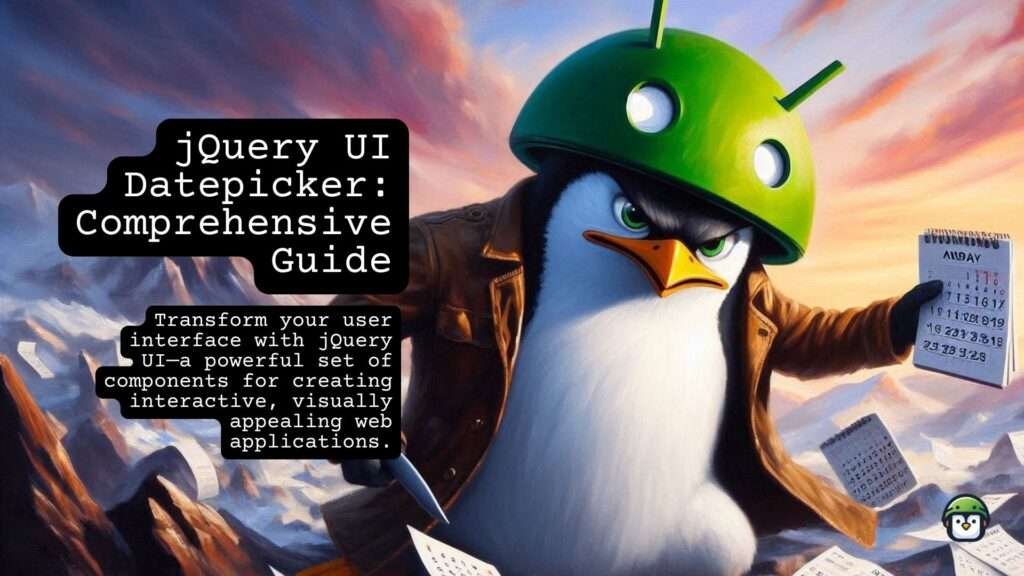
jQuery UI is a comprehensive collection of user interface components, designed to enhance the functionality and aesthetics of web applications. Built on top of the popular jQuery library, it provides a well-organized framework that simplifies the development of interactive and visually appealing web interfaces. With jQuery UI, developers can easily incorporate a variety of UI interactions, effects, widgets, and themes into their projects, allowing for more dynamic and engaging user experiences.
The library includes an array of features that streamline common tasks such as drag-and-drop functionality, resizing elements, and creating animations. Additionally, jQuery UI offers customizable themes that can be easily integrated into any web application, enabling developers to maintain a consistent look and feel while ensuring a responsive design. This combination of flexibility and ease of use makes jQuery UI a valuable tool for both novice and experienced developers looking to enhance their web applications.
Table of Contents
Datepicker Widget
Among the many widgets provided by jQuery UI, the Datepicker is one of the most frequently utilized. This powerful widget enables users to select dates through an intuitive calendar interface, making it a crucial component for applications that require date input, such as booking systems, event scheduling, and forms.
The Datepicker is highly customizable, allowing developers to tailor its appearance and functionality to meet specific project requirements. It supports various date formats, ensuring that the selected date can be displayed in a way that aligns with user expectations and localization needs. Furthermore, the Datepicker can be configured to handle different locales, making it suitable for international applications where date formats vary across regions.
In addition to its customization options, the Datepicker comes equipped with robust event handling capabilities. Developers can define specific actions that trigger upon user interactions, such as selecting a date or opening the calendar. This enables the creation of more interactive and responsive user interfaces, allowing developers to implement additional features like disabling certain dates, highlighting special dates, or integrating the Datepicker with other components of the application.
Overall, jQuery UI’s Datepicker widget not only simplifies date selection for users but also provides developers with the tools needed to create an engaging and functional web experience. Its extensive customization options and event handling features make it an essential tool for any web developer looking to enhance the interactivity of their applications.
Setting Up jQuery UI Datepicker
To get started with jQuery UI Datepicker, follow these steps:
- Include jQuery and jQuery UI Libraries:First, include the necessary CSS and JavaScript files in your HTML file. These files are hosted by a CDN (Content Delivery Network) for easy integration:
<link rel="stylesheet" href="https://code.jquery.com/ui/1.13.0/themes/base/jquery-ui.css">
<script src="https://code.jquery.com/jquery-3.6.0.min.js"></script>
<script src="https://code.jquery.com/ui/1.13.0/jquery-ui.min.js"></script>
- HTML Structure: Create an input field that will be converted into a datepicker:
<input type="text" id="datepicker" placeholder="Select Date">JavaScript Initialization:
Initialize the datepicker widget in your JavaScript code:
<script>
$(function() {
$("#datepicker").datepicker();
});
</script>
Working Example: Highlight Dates with Events
Here’s an example that demonstrates how to dynamically highlight dates with events using jQuery UI Datepicker:
<!DOCTYPE html>
<html lang="en">
<head>
<meta charset="UTF-8">
<meta name="viewport" content="width=device-width, initial-scale=1.0">
<title>Datepicker Events Example</title>
<link rel="stylesheet" href="https://code.jquery.com/ui/1.13.0/themes/base/jquery-ui.css">
<style>
body {
font-family: Arial, sans-serif;
background-color: #f0f0f0;
padding: 20px;
}
.container {
width: 100%;
max-width: 600px;
margin: 0 auto;
text-align: center; /* Center align content */
}
.form-group {
width: 400px; /* Set a specific width */
margin: 0 auto; /* Center the form group */
}
#datepicker {
width: 100%; /* Fill the width of the form group */
padding: 10px;
font-size: 16px;
box-sizing: border-box; /* Ensure padding is included in the width */
}
.ui-datepicker-calendar .event-date a {
background-color: #ffc107 !important; /* Background color for dates with events */
}
</style>
</head>
<body>
<div class="container">
<div class="form-group">
<input type="text" id="datepicker" class="form-control" placeholder="Select Date">
</div>
</div>
<script src="https://code.jquery.com/jquery-3.6.0.min.js"></script>
<script src="https://code.jquery.com/ui/1.13.0/jquery-ui.min.js"></script>
<script src="https://cdnjs.cloudflare.com/ajax/libs/moment.js/2.29.1/moment.min.js"></script>
<script>
$(function() {
var eventDates = ["06/01/2024", "06/15/2024", "06/25/2024"]; // Example event dates in MM/DD/YYYY format
function highlightEventDates(date) {
var formattedDate = moment(date).format("MM/DD/YYYY");
if ($.inArray(formattedDate, eventDates) != -1) {
return [true, "event-date", "Event on this date"]; // Apply event-date class
}
return [true, "", ""];
}
$("#datepicker").datepicker({
showAnim: "slideDown",
dateFormat: "mm/dd/yy", // Set the date format for the datepicker
beforeShowDay: highlightEventDates,
onSelect: function(dateText, inst) {
// Reformat the selected date using Moment.js
var formattedDate = moment(dateText, "MM/DD/YYYY").format("YYYY/MM/DD");
console.log("Formatted date: " + formattedDate);
// Update the input field with the formatted date
$(this).val(formattedDate);
},
beforeShow: function(input, inst) {
console.log("Datepicker about to be shown");
},
onClose: function(dateText, inst) {
console.log("Datepicker closed");
}
});
// Add additional mouse event handlers if needed
$("#datepicker").on("mouseenter", function() {
console.log("Mouse entered datepicker input field");
}).on("mouseleave", function() {
console.log("Mouse left datepicker input field");
});
});
</script>
</body>
</html>
Pros and Cons of Using jQuery UI Datepicker
Pros:
- Easy to Use: jQuery UI Datepicker is straightforward to integrate and configure.
- Customizable: It supports various options for date formats, localization, and styling.
- Wide Browser Compatibility: Works across different browsers and platforms.
- Rich Feature Set: Provides features like date range selection, inline calendars, and date disabling.
Cons:
- Large Footprint: Including the entire jQuery UI library for just the Datepicker widget can increase page load times.
- Styling Limitations: While customizable, achieving highly customized designs may require additional CSS and JavaScript.
- Dependent on jQuery: If your project does not use jQuery elsewhere, including it just for Datepicker might be unnecessary.
Conclusion
jQuery UI Datepicker remains a popular choice for adding date selection functionality to web applications due to its ease of use and flexibility. By following this guide, you can seamlessly integrate and enhance your web forms with interactive date selection features.
Experiment with different configurations and explore further customization options to best suit your project’s needs.
For more details and advanced customization options, visit the jQuery UI Datepicker Documentation.
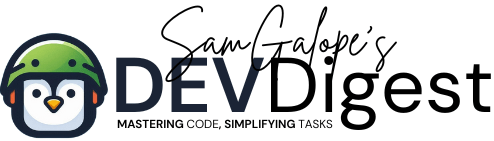





We stumbled over here coming from a different web address and thought
I might as well check things out. I lioke what I see so now i aam following you.
Look forward too looking at your web paqge again.
my webpage :: Russell
Hi Russel. Thank you for your kind words. I can’t open your link tho. Care to send the correct one? Thanks!