Getting started with the ESP32 development environment using MicroPython and Thonny is an exciting experience for those interested in embedded systems and IoT projects. The ESP32 is a powerful microcontroller with built-in Wi-Fi and Bluetooth, making it ideal for various applications. MicroPython, a Python 3 implementation for microcontrollers, allows you to program the ESP32 using a simple and intuitive syntax. Thonny, a Python IDE, complements MicroPython by offering an easy-to-use interface for writing and running code on the ESP32. This guide will take you through the necessary steps to set up MicroPython on the ESP32, configure Thonny for programming, and write a simple script.
As a developer passionate about Free and Open Source Software (FOSS), I’ve always appreciated tools that prioritize accessibility, simplicity, and community-driven innovation. However, flashing firmware onto microcontrollers like the ESP32 has often been a daunting task—especially when dealing with proprietary tools and complex command-line utilities. In my early experiences, the risk of bricking a board or struggling with incompatible software was a constant concern. Thankfully, with FOSS tools like MicroPython and Thonny, setting up the ESP32 has become far more intuitive and straightforward. Thonny, in particular, simplifies the entire process by providing an easy-to-use interface not only for writing code but also for flashing the firmware onto the ESP32, eliminating the need for complex setups or fear of damaging the board.
This guide will walk you through the process of setting up the ESP32 development environment with MicroPython and Thonny, showcasing how these open-source tools can make embedded programming accessible to all.
Two Ways to Flash MicroPython Firware on the ESP32:
Flash MicroPython Firmware on the ESP32 Using esptool
Before you can start programming your ESP32, the first essential step is to install the MicroPython firmware onto the device. MicroPython is a lightweight version of Python designed specifically for microcontrollers, and it enables you to run Python code on your ESP32. However, it’s critical that you download and install the latest stable version of the MicroPython firmware to ensure you’re working with a reliable and fully-supported version.
To begin, head to the official MicroPython firmware download page for ESP32. On this page, you’ll see a list of available firmware versions for the ESP32.
Always download the latest stable version, as this ensures the firmware is free from known bugs and includes the latest features and fixes.
To identify the latest stable version, check for the version labeled as “Stable” on the download page. Typically, the most recent stable version will be prominently featured at the top of the list, along with release notes and version numbers. It’s crucial to avoid downloading development or nightly builds, as these may contain experimental features or unfinished code that could cause unexpected behavior or issues. The stable version is generally the one recommended for most users.
Once you’ve downloaded the correct firmware version, you can proceed with flashing it onto your ESP32. This can be done using the esptool.py utility, a command-line tool that makes it easy to interact with the ESP32’s flash memory. The process of flashing the firmware is straightforward, but using the latest stable version will help minimize the risk of running into bugs or compatibility issues during development.
To ensure you’re using the right firmware, always double-check the release notes linked on the MicroPython download page. These notes will provide information on any significant updates, new features, or bug fixes included in the release, helping you stay informed about changes to the firmware and ensuring that you are using the most up-to-date and stable version available.
Resources:
Instructions:
Download the ESP32 Firmware: Visit the MicroPython firmware download page and download the latest stable firmware for your ESP32 board.
Install esptool.py: Install the esptool.py utility by running the following command in your terminal:
pip install esptoolErase Flash: Before flashing the new firmware, it’s important to erase the current flash. Connect your ESP32 to your computer, and use the following command to erase the flash memory:
esptool.py --chip esp32 erase_flashFlash the Firmware: Once the flash is erased, upload the MicroPython firmware using the following command:
esptool.py --chip esp32 --port /dev/ttyUSB0 write_flash 0x1000 esp32-xxxx.bin Replace /dev/ttyUSB0 with the correct serial port and esp32-xxxx.bin with the firmware you downloaded.
Once the firmware is successfully flashed, your ESP32 is ready to run MicroPython.
Flash MicroPython Firmware Using Thonny
Alternatively, Thonny IDE can also be used to flash MicroPython firmware directly to the ESP32, offering a more streamlined process.
Instructions:
Download and Install Thonny: Visit the Thonny download page and install the IDE for your operating system.
Connect the ESP32: Plug the ESP32 into your computer.
Select the MicroPython Interpreter: Open Thonny, go to Tools > Options, and under the Interpreter tab, choose MicroPython (ESP32).
Install MicroPython: Thonny will automatically detect that MicroPython is not installed on the ESP32. Follow the prompts to install the firmware directly through Thonny.
- Go to File>Preferences>Interpreter.
- Choose MicroPython (ESP32)
- At the bottom, click Install or update MicroPython (esptool)
- Select the USB port where your ESP32 is installed
- Select the appropriate MicroPython, variant, and version.
- Click Install.
- This will automatically download the necessary firmware to your computer and flash it to your firmware.
Once installed, your ESP32 will be ready for programming via Thonny.
Write Your First Script
Now that the firmware is in place, you can write your first simple “Hello World” script for the ESP32. In this example, we’ll print a message to the Thonny console.
Instructions:
Open Thonny: Launch Thonny IDE and ensure it is connected to the ESP32.
Write a Basic Script: In the Thonny editor, write the following code to display “Hello, ESP32!” in the Thonny shell:
print("Hello, ESP32!")Upload the Script: Click the Run button in Thonny to upload the script to the ESP32 and execute it. The message “Hello, ESP32!” will appear in the Thonny shell.
This simple script demonstrates how to interact with your ESP32 using MicroPython and Thonny.
Conclusion
By following these steps, you have successfully set up the ESP32 development environment with MicroPython and Thonny. Whether you’re flashing the firmware through esptool or directly via Thonny, the process is straightforward and beginner-friendly. Thonny’s simple interface makes it easy to write and upload code, allowing you to start experimenting with the ESP32 right away. As you continue your journey with the ESP32, you’ll be able to explore more advanced topics like connecting sensors, creating IoT applications, and leveraging the full potential of MicroPython.


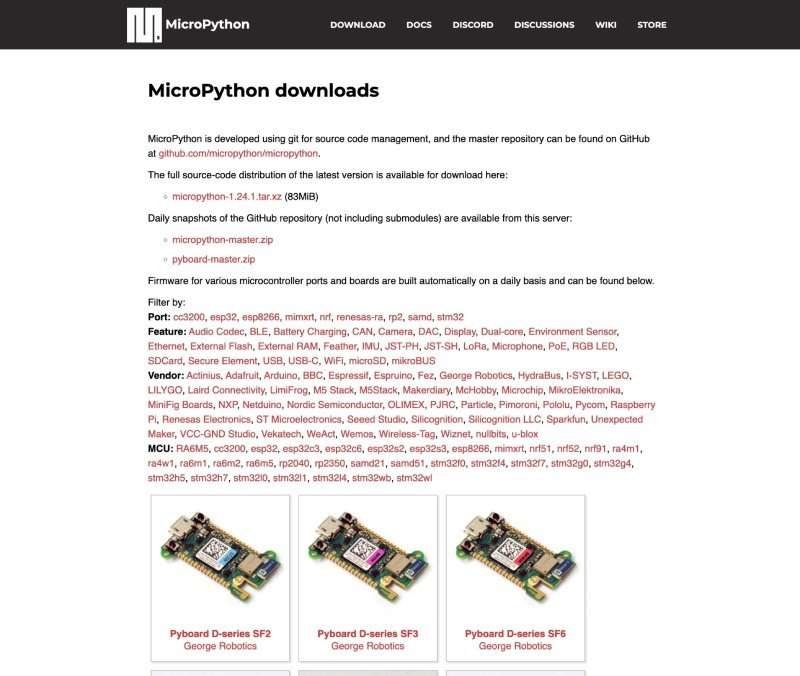

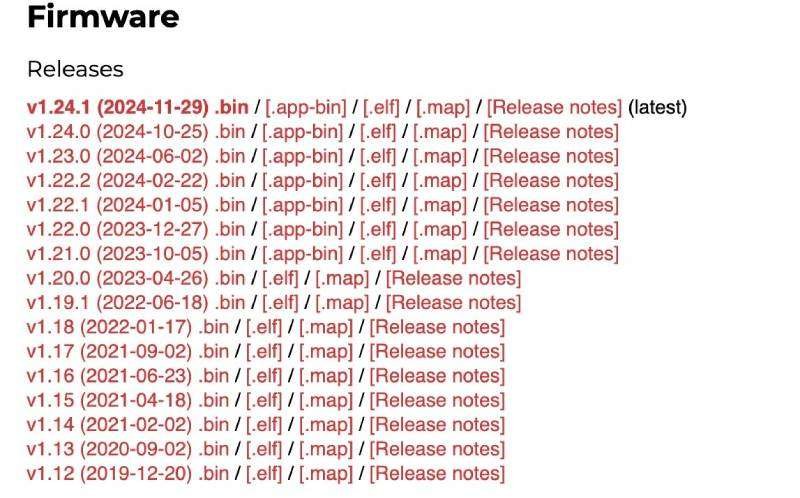
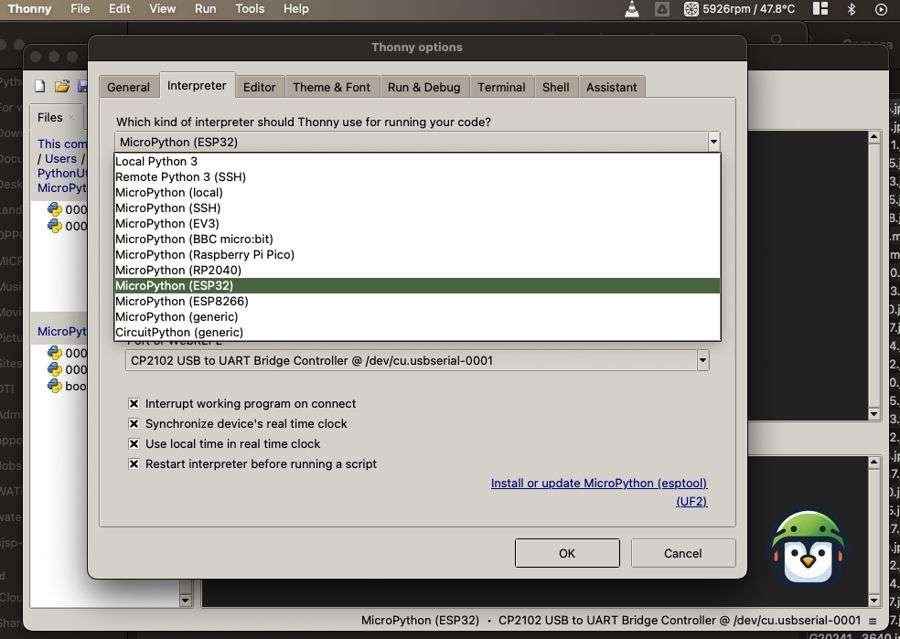
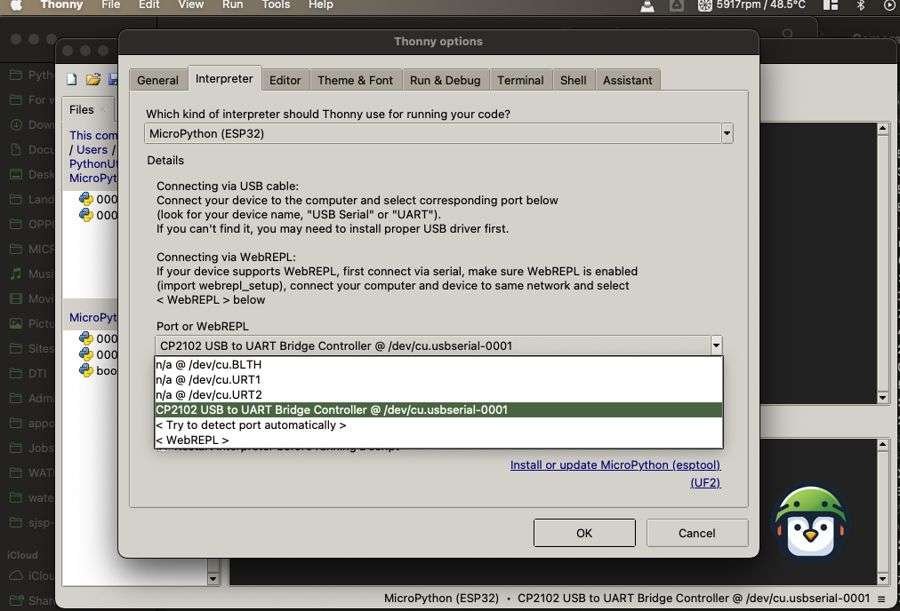
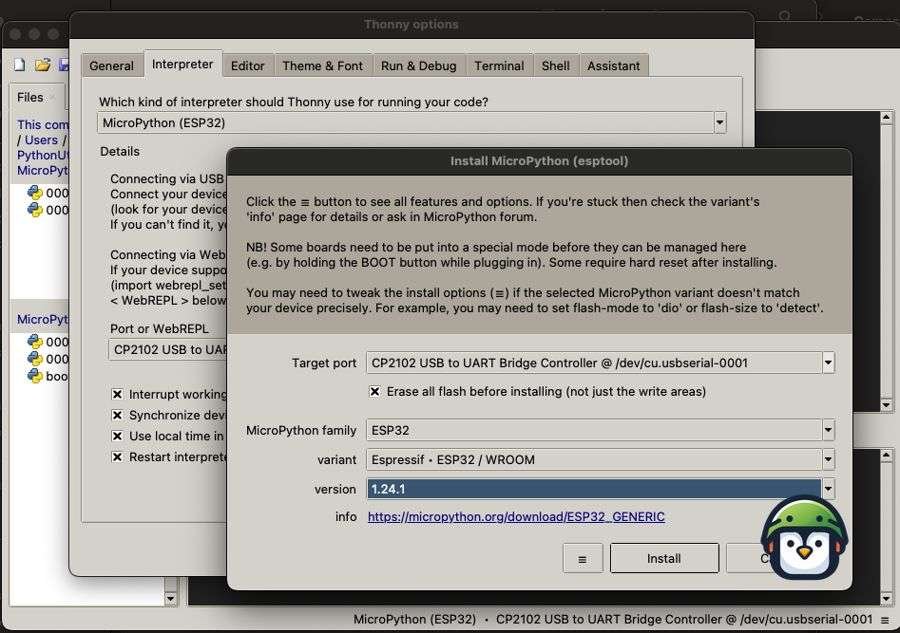
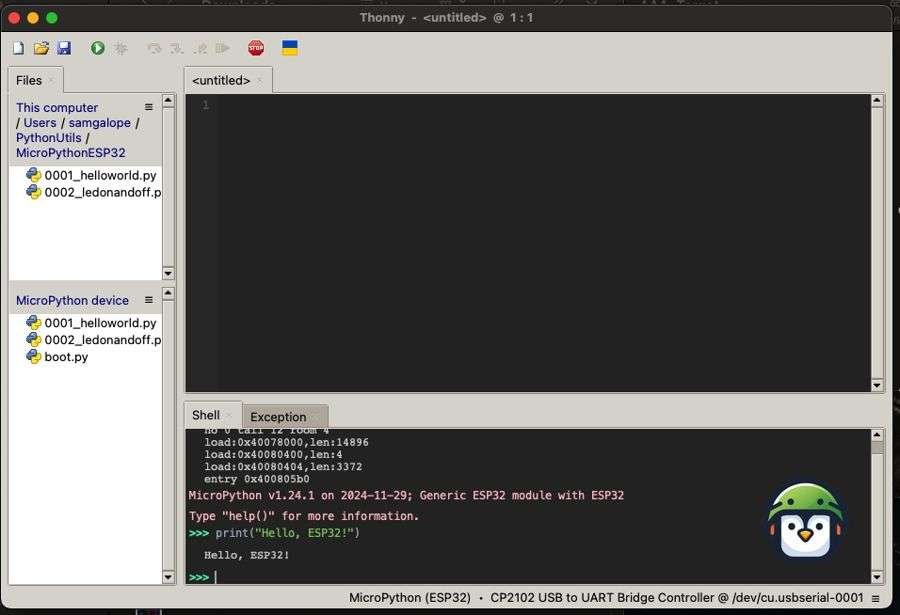
Leave a Reply