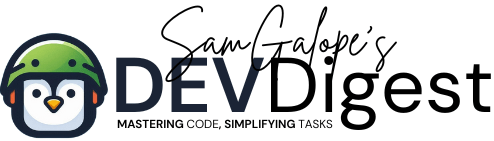As a Mac user I am quite peeved with why Demucs runs on one virtual environment but not on another. It’s crazy and wastes a lot of time. Installation errors like this can be incredibly frustrating, especially when you are in a hurry. This article focuses on troubleshooting Demucs installation issues on macOS and provides a clear pathway to resolving these errors efficiently.
The crux of the problem often lies in the version of Python being used. A working instance of Demucs might be running on Python 3.12, while a new attempt to install it might default to Python 3.13. This mismatch can lead to compatibility issues, as many Python libraries, including Demucs, may not yet support the latest Python release. Understanding this difference is vital for effective troubleshooting.
Table of Contents
Identifying Compatibility Issues
When troubleshooting Demucs, it is essential to recognize the impact of Python version compatibility. Python 3.13 introduced changes that can cause certain libraries to fail during installation. For instance, Demucs may rely on modules that are still aligning with the older version, leading to various errors.
To successfully troubleshoot Demucs installation errors, it’s advisable to revert to a stable version of Python, such as 3.12. Utilizing pyenv, a version management tool, allows for seamless switching between Python versions, ensuring a smoother installation experience.
Checking Your Shell and Environment
Before diving into troubleshooting, it’s important to confirm which shell and environment you are using. This information can affect how you configure your Python setup.
Check Your Shell:
To check which shell you are using, open your terminal and run:
echo $SHELL This command will display the current shell, typically /bin/zsh for newer macOS versions, or /bin/bash for older versions.
Check Your Python Environment:
You can check the current Python environment and version by running:
python3 --versionTo see if you are using pyenv and which versions are set, use:
pyenv versionsThis will list all installed Python versions and indicate which one is currently in use.
Step-by-Step Guide to Troubleshooting Demucs on macOS
Install pyenv
Begin your troubleshooting journey by installing pyenv, which facilitates the management of multiple Python versions. Use Homebrew to install it:
brew install pyenvInstall Python 3.12
After setting up pyenv, install the compatible Python version:
pyenv install 3.12.0Set Python 3.12 Globally or Locally
Depending on your needs, you can set Python 3.12 as your global version:
pyenv global 3.12.0Or set it specifically for your current project:
pyenv local 3.12.0Configure pyenv in Your Shell
To ensure your shell recognizes the new Python version, add the following lines to your ~/.zshrc file:
export PATH="$HOME/.pyenv/bin:$PATH"
eval "$(pyenv init --path)"
eval "$(pyenv init -)"
Apply the changes by executing:
source ~/.zshrcVerify Your Python Version
Confirm that your Python version is set correctly:
python3 --version This command should display Python 3.12.0, indicating that your troubleshooting efforts have been successful.
Handling NumPy Compatibility Issues
If you encounter an issue where a module compiled with NumPy 1.x cannot run in NumPy 2.0.1, you need to either downgrade NumPy or rebuild the module. Here’s how to do it:
Downgrade NumPy
Uninstall Current NumPy Version:
pip uninstall numpyInstall Compatible NumPy Version:
pip install 'numpy<2'Conclusion
By implementing the troubleshooting steps outlined in this article, you can effectively resolve Demucs installation issues on macOS linked to Python 3.13 compatibility. Utilizing pyenv not only simplifies the management of Python versions but also enhances your ability to troubleshoot future installation challenges. With a correctly configured environment, you can fully enjoy the capabilities of Demucs without the frustrations of compatibility errors.
Armed with this knowledge, you are well-prepared to tackle any troubleshooting Demucs issues you might face in the future, allowing you to focus on creating and enjoying music.