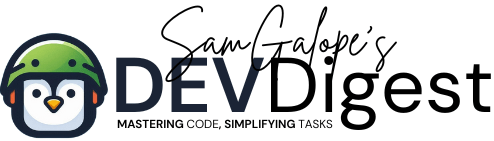Installing Ubuntu Linux on your Hostinger VPS is a great way to take advantage of a powerful, open-source operating system that is both user-friendly and highly customizable. Ubuntu is known for its stability and extensive community support, making it an ideal choice for developers, businesses, and casual users alike. This guide will walk you through the steps necessary to install Ubuntu on your Hostinger VPS, ensuring that you have a smooth and efficient setup.
Hostinger’s VPS hosting services offer a range of features that make the installation process easier and more accessible. With powerful resources, flexible plans, and a user-friendly interface, Hostinger ensures that you have everything you need to get started with your Ubuntu server. Whether you are setting up a personal website or a complex web application, this guide will help you navigate the installation process step by step.
Table of Contents
Why Choose Ubuntu?
Ubuntu is one of the most popular Linux distributions due to its ease of use, robust performance, and strong community support. Here are a few reasons to consider Ubuntu for your Hostinger VPS:
- User-Friendly: Ubuntu offers an intuitive interface that simplifies server management, making it accessible even for those new to Linux.
- Extensive Documentation: The Ubuntu community provides a wealth of resources, tutorials, and forums, making it easy to find help and solutions to common issues.
- Regular Updates: Ubuntu’s regular release cycle ensures that you have access to the latest features and security patches.
- Versatility: Ubuntu can be used for various applications, from web hosting to software development, providing flexibility to meet your needs.
Step-by-Step Guide to Installing Ubuntu on Hostinger VPS
Step 1: Access Your Hostinger Account
- Log in to your Hostinger account.
- Navigate to the VPS section in your control panel.
Step 2: Select Your VPS Plan
If you haven’t already, choose the VPS plan that best suits your needs. Make sure to select a plan that provides adequate resources for your intended use.
Step 3: Choose Ubuntu as Your Operating System


- Choose OS with Contol Panel.
- In the VPS management panel, locate the Operating System selection.
- From the dropdown menu, choose the desired version of Ubuntu (e.g., Ubuntu 20.04 LTS or Ubuntu 22.04 LTS).
- Click on the Install button to initiate the installation process.
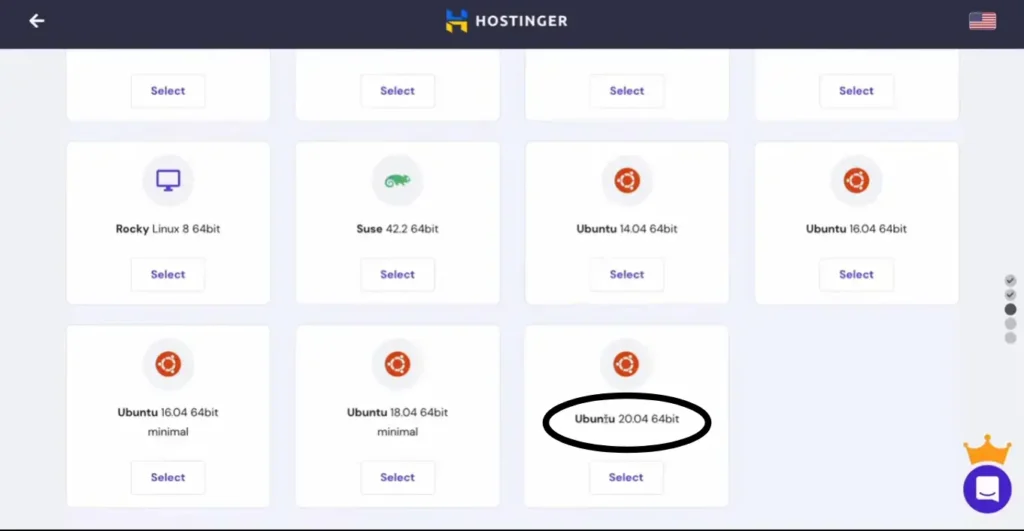
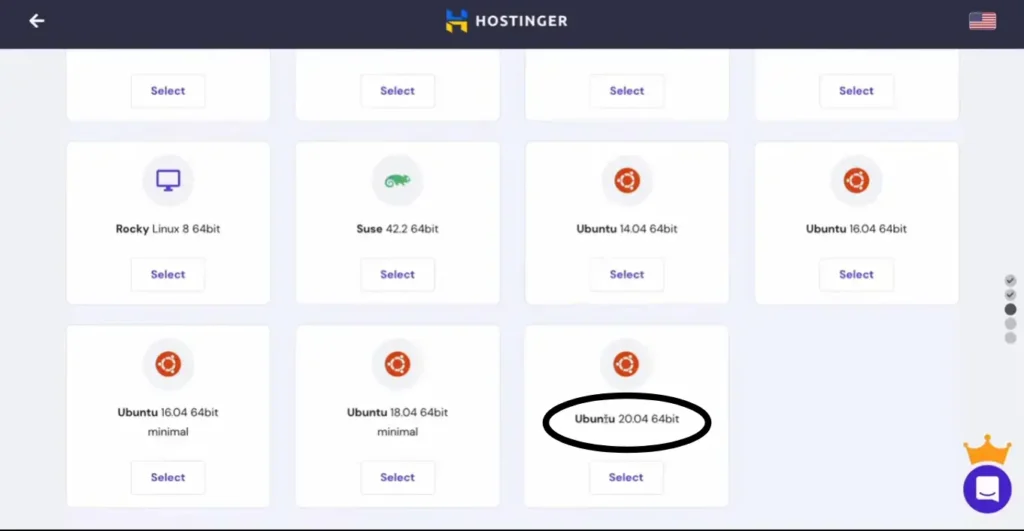
Step 4: Wait for the Installation to Complete


The installation process usually takes a few minutes. Once completed, you will receive an email containing your server’s IP address, username, and temporary password.
Step 5: Access Your Ubuntu Server
Use SSH to connect to your server. Open your terminal (or use an SSH client like PuTTY) and enter the following command:
ssh username@your-server-ip Replace “username” with the provided username and “your-server-ip” with your server’s IP address.
When prompted, enter your temporary password.
Relevant topics:
- How to Access Your Hostinger VPS Using SSH
This guide covers how to create SSH accounts on Hostinger, generate secure SSH keys, and connect to your VPS using an SSH client like PuTTY (for Windows) or Terminal (for Linux/Mac). You’ll learn how to securely manage your VPS remotely. - How to Set Up SSH Key-Based Authentication for Remote Login Without a Password
Learn how to set up SSH key-based authentication for remote SSH login without a password. Secure your server by following this step-by-step guide on generating SSH keys, copying them to the server, and disabling password authentication. - How to Prevent SSH Session Timeout on macOS and Linux
Learn how to keep SSH sessions alive on macOS and Linux by configuring your SSH client and server settings to prevent automatic disconnections. Follow our step-by-step guide to ensure uninterrupted remote access. - Getting Started with Shell Scripts
Learn how to write and run Shell Scripts. This guide covers the basics, benefits, use cases, and provides practical examples.
Step 6: Perform Initial Setup
Once logged in, it’s crucial to perform some initial setup tasks:
Update the Package List: Run the following command to update your package list:
sudo apt updateUpgrade Installed Packages:
Upgrade your installed packages to the latest versions:
sudo apt upgradeSet Up a Firewall: Consider setting up a firewall to enhance security:
sudo ufw allow OpenSSH sudo ufw enableConclusion
Installing Ubuntu Linux on your Hostinger VPS opens up a world of possibilities for managing your web projects efficiently. With Ubuntu’s user-friendly interface and robust performance, combined with Hostinger’s powerful VPS hosting features, you can create a reliable server environment tailored to your specific needs.
Get Started with Hostinger Today!
Ready to set up your own VPS with Ubuntu? Hostinger makes it easy to get started with their affordable VPS plans and user-friendly control panel. With reliable performance and exceptional customer support, you’ll have all the resources you need to launch your projects successfully.
Don’t miss out on the opportunity to enhance your online presence. Click here to explore Hostinger’s VPS options and secure your own server today!