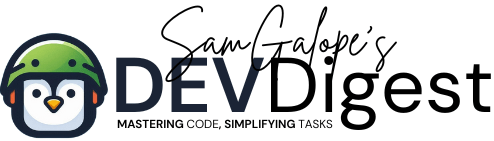When it comes to transforming images into text-based artwork, img2txt is a standout ASCII graphic generator that brings creativity to your terminal. This tool allows you to convert your images into detailed ASCII artwork, creating a unique representation of visuals through text. ASCII art has long been a fascinating and nostalgic medium, dating back to the early days of computing. Img2txt continues this tradition by offering a simple yet powerful way to experiment with ASCII graphics from the comfort of your command line.
In this guide, we’ll not only cover the functionality of img2txt but also compare it to jp2a, another popular tool for generating ASCII art from images. While both tools achieve similar results, each has distinct features and strengths that make them suitable for different types of projects. Let’s dive in and see how img2txt shines as an ASCII graphic generator.
Table of Contents
Installing img2txt
Before using img2txt, you’ll need to install it as part of the caca-utils package, which includes several utilities for text-based graphics. To install, use the following command:
sudo apt-get install caca-utilsOnce installed, img2txt is ready to convert images into ASCII art with various customization options.
Comparing img2txt and jp2a
Both img2txt and jp2a are command-line tools that convert images into ASCII art, but they have a few key differences:
- Customization: Img2txt offers more flexibility with character sets, allowing users to specify which characters will be used to render the image. Jp2a, on the other hand, is simpler in its approach but provides options for grayscale and color conversion.
- Supported Formats: Img2txt works well with a variety of image formats, while jp2a is primarily optimized for JPEG images. Img2txt also tends to handle higher-contrast images more effectively.
- Output Quality: Img2txt often provides smoother transitions between different shades, which can make the resulting ASCII art look more refined. Jp2a, while robust, tends to work best with high-contrast images or logos where sharp edges are needed.
Generating Basic ASCII Art with img2txt
The simplest way to generate ASCII art using img2txt is to run the command with an image file:
img2txt sample_image.pngThis command outputs a basic ASCII representation of the image directly in your terminal. The default settings provide a quick way to see how your image translates into text.
Sample Output:
X8@8@8
@@8@888@8@8X8@888X8
8@8@8@8%:8X%%;S@:.888@8888
8X8@88. 8;%@8tt;::%88St8 :@8888
8X88X.StXX:8888@8@8@888888@X8888@8@
88888X;%@8@8@8888@;X8888.8;8;88888@8@8
8@8X.@@;88888 S88888@888.X8888St8t88:888S
8S8St %8@8888888.@888@88888;8888888@8S8@8@8X
8X8@S% @88;X@@X@888888@8:8;X88 88@:X88S@88X888
8X8S8S88t888S888;8@888S;X88888S%888t.X 8X%8@8888
8@8X@ 8S888@8@%XX888X888888t8X8:;88%8.88@88888888
88@8X8%;88@8:8@888X88;8t@8X888t8X.88@;S.t8888@8888
8@@SS88888t88%8SXX888XtXS8888SSS@X888XXX8@8@88888888
8@@;88SX8888%888888888888@888888@88888@@88888@@8X88S
8S8S8X%8%88@:@S;;;St;S@88@8@88St :%%St%@ %@X8X88X8888
88Xt:8%888@@888@S%SS8@8.S@@8XS%88@S%%X@XS888888888S8X8
8S8@S8@@8X8XX8t:.... ;X8S888XS8%:......:S888X8@88X88X@
8X88888X@888.:... 8:;...%8.@S%@:..t8X X...%X8X8@@88@X8S
8888888@@8X... 8X8888 ..%S88@t...8X88X: .:;8X888%88888
888X 88888.... %8S8. St8t88:8::.X.@:S.. .S88@S 888@@
8@8t8;8X88 .. .:t.: X@8 t88%:8t: : .....;8X@888S@@@
8888t888X:... .....t8X; 8 88@t . .. ...%@@@@:8S8X
S888888@%: .. . ...t888.%88 %.... ... %%88@88@@
8@88@8:X:... . . .XSX@88 .. .... .;8@8888@S
8@888@S8@:... ... ..SX;@:.... . ..t88X8X88@8
8X888@S88@%... ... . .. .. .....:X88888@8@8
8@88@%X@88@%;. ..... .. .....;S8888@888X88
@X8888%88@888@St;:......:;tS8888@88888888
@X@8S88888@@8888888@888888@8@8@8@@SXX88
8X8S@888X t%%%%%%%%%%%%%%%XS8SS88888
888888XX@@@8@888@888@8@888888888
X88888888X8X8X8X8X8X88888 Explanation: The output features a variety of characters, such as periods and at symbols, to represent different shades in the image. The denser the symbol, the darker the part of the image being represented.
Scaling ASCII Art with img2txt
You can control the size of your ASCII art output by specifying width and height options. This allows you to adjust the resolution of the generated ASCII art for more detailed images:
img2txt --width=80 --height=40 sample_image.pngSample Output:
X88@8X8@88
X@888X8SS8@S@8X@88@
@@8@8XX:8X88@8888:8 @S88@
8@88:;S8tX@8888888888@@8.X88@
888888.8@888:@8888 8%@t8;X888S@8
8@8%88X88@88888888@88888888S8@8S@8@
8@88%%88X@888888 X8:8:8;8S;tXt8S888X8
8@8St%88@8tS888888@8888888:@8SX8S8;8%S8
@@8@88888888S888:88@.8t8S88888:8@88X8X8@8
88X@St888888@88888888888.@.888@;;8@@8@@8@8
8S8;888%8888@X@8@S8S88888X@8888S88S@S8@8S8@
88S8888X8@8S8@@S@S8@888888%S@X%S8888@8X88X8X
8X8t;888XX@8888@88@@88@88.X888@@88X:8X8X88888
88@S88S888t;:::..:t88%88tX%:....:;X 888S@8S8S8
888@8X8@8Xt .S%X.:. X:88@t..%8@X.. t8XXt88@8@8
XX8X@t8S88. S8X8@ .S @8::..8888%..S8X88%t88X
8X88888XS.. @t8.8@8@: X88..8%S...S8@8t888X
88@XS@8X.. .... S88 .8S88 .... .%888S8@88
S88SX@8X.. ... .tS8tX@SX.. . ... 8X8X8@
888@8%;.. .....8.%8@t........X 8@@88
88@8S8@%. . . . :@%:. . . .:@8S8SX@8
8@8@88X8X%. ....... .....:S88@@88@8@
88X88SX888Xt;:. ....:;%@88888888@8
8@X88 8@8@88@88@@8@888@8@88888X8
@8@8888888888888888888:8%@@8X
@88@88@8@888888@888888@8 Explanation: With a larger width and height, img2txt produces more detailed ASCII art by utilizing more characters per line. This is especially useful when working with high-resolution images or logos that need a clearer representation.
Invert and Customizing Character Sets
Unfortunately, img2txt doesn’t have invert and custom character sets.
Output Formats for img2txt
The img2txt tool primarily generates ASCII art for terminal display, but it also supports exporting the output into several formats for more versatile use. Here’s an overview of the formats available and how you can specify them when using img2txt:
1. Terminal (Default Text Output)
By default, img2txt generates ASCII art directly in the terminal, making it easy to preview and manipulate right from the command line. This text output can be copied or redirected to a file:
img2txt input_image.jpg > ascii_output.txtThe above command will save the ASCII graphic into a .txt file, which can be opened or edited using any text editor.
2. HTML Output
img2txt can export the ASCII artwork in HTML format, useful for embedding the graphic on a webpage or preserving layout and styling. To output as HTML, use the -H option:
img2txt -H input_image.jpg > ascii_output.htmlThis command will create an HTML file that contains the ASCII art, properly formatted with <pre> tags to maintain the structure and alignment.
Sample HTML Output:
X88@8X8@88
X@888X8SS8@S@8X@88@
@@8@8XX:8X88@8888:8 @S88@
8@88:;S8tX@8888888888@@8.X88@
888888.8@888:@8888 8%@t8;X888S@8
8@8%88X88@88888888@88888888S8@8S@8@
8@88%%88X@888888 X8:8:8;8S;tXt8S888X8
8@8St%88@8tS888888@8888888:@8SX8S8;8%S8
@@8@88888888S888:88@.8t8S88888:8@88X8X8@8
88X@St888888@88888888888.@.888@;;8@@8@@8@8
8S8;888%8888@X@8@S8S88888X@8888S88S@S8@8S8@
88S8888X8@8S8@@S@S8@888888%S@X%S8888@8X88X8X
8X8t;888XX@8888@88@@88@88.X888@@88X:8X8X88888
88@S88S888t;:::..:t88%88tX%:….:;X 888S@8S8S8
888@8X8@8Xt .S%X.:. X:88@t..%8@X.. t8XXt88@8@8
XX8X@t8S88. S8X8@ .S @8::..8888%..S8X88%t88X
8X88888XS.. @t8.8@8@: X88..8%S…S8@8t888X
88@XS@8X.. …. S88 .8S88 …. .%888S8@88
S88SX@8X.. … .tS8tX@SX.. . … 8X8X8@
888@8%;.. …..8.%8@t……..X 8@@88
88@8S8@%. . . . :@%:. . . .:@8S8SX@8
8@8@88X8X%. ……. …..:S88@@88@8@
88X88SX888Xt;:. ….:;%@88888888@8
8@X88 8@8@88@88@@8@888@8@88888X8
@8@8888888888888888888:8%@@8X
@88@88@8@888888@888888@8
The output remains true to the original ASCII artwork and can easily be styled further with CSS to adjust fonts or colors.
3. SVG (Scalable Vector Graphics)
For scalable, vector-based ASCII art that can be resized without losing quality, img2txt supports the SVG format. This is particularly useful if you want to use the ASCII art in designs or presentations where high resolution is required:
img2txt --svg input_image.jpg > ascii_output.svgWith this command, the ASCII art is exported as a scalable SVG file. SVG output allows for precise rendering on various platforms, and the text can scale with resolution, making it ideal for web or print use.
Sample SVG Output:
The SVG format can be scaled infinitely without distortion, and you can modify it easily using vector graphics software like Inkscape or Illustrator.
Conclusion
Both img2txt and jp2a are excellent tools for generating ASCII artwork from images, each with its unique features. Img2txt provides more control over character selection and works with a variety of image formats, making it ideal for users who want flexibility and precision. On the other hand, jp2a shines when it comes to handling JPEG images and adding color to ASCII art. Ultimately, the choice depends on the type of project you’re working on and the desired output style.
If you’re looking for a flexible ASCII graphic generator with extensive customization options, img2txt is a fantastic choice. For those wanting color or simplicity in their image-to-ASCII workflow, jp2a is worth exploring.