Termux appearance customization isn’t just about making your terminal look cool—it’s about creating a workspace that’s both functional and personal.
I remember the first time I installed Termux. It felt liberating—finally, a full Linux environment on my phone, without bloated apps or unnecessary dependencies. But the default look? Plain. Barebones.
It reminded me of the early days of computing when green text on a black screen was the pinnacle of UI design. I wanted more: better fonts, a theme that didn’t burn my eyes at night, and a way to make my terminal feel like mine.
Luckily, being part of the FOSS world means we aren’t locked into rigid design choices. With a few tweaks, Termux can look as modern or retro as you want, bridging the gap between power users and those just starting with mobile-first Linux setups.
👉 Download my FREE Termux Cheat Sheet Now
- Why Customize Termux? Beyond Aesthetics and Into Usability
- Choosing the Right Themes for Termux
- Install a Theme
- Changing Fonts in Termux for Better Readability
- Combining Themes and Fonts for a Custom Look
- Troubleshooting Common Issues
- Bridging the Divide: Bringing Desktop-Level Terminal Customization to Mobile
- Final Thoughts: Your Terminal, Your Rules
Why Customize Termux? Beyond Aesthetics and Into Usability
Termux appearance customization isn’t just about making your terminal look visually appealing—it’s about improving usability, accessibility, and efficiency. A poorly configured terminal can lead to eye strain, slow down your workflow, and make it harder to distinguish important elements.
For developers, sysadmins, or casual Linux users running Termux on mobile devices, readability and usability matter just as much as functionality. A well-customized setup allows you to:
- Reduce eye strain with comfortable color schemes.
- Improve text visibility with better fonts and contrast.
- Create an optimized layout that enhances workflow speed.
- Personalize the interface to match your preferred coding environment.
Since Termux is an open-source project, it gives users complete freedom to modify and refine their experience. Unlike proprietary terminal apps with limited customization, Termux empowers users to shape their own mobile-first Linux environment, making it an ideal tool for both beginners and power users.
· · ─ ·𖥸· ─ · ·
Choosing the Right Themes for Termux
How to Select the Best Themes for Termux
When it comes to Termux appearance customization, themes play a crucial role. Themes allow you to change the color scheme of your terminal, adjusting the background, text color, and other elements to suit your preferences. Here’s how you can choose and apply the best themes for your Termux setup.
Explore Available Themes: Termux doesn’t come with built-in themes, but you can find many community-created themes online. Popular repositories like Termux Styling offer a variety of themes that are easy to install and use.
· · ─ ·𖥸· ─ · ·
Install a Theme
First, ensure you have the Termux:Styling add-on installed. This add-on can be obtained from the Google Play Store or F-Droid.
Open Termux and install the Termux:Styling add-on by typing:
apt install termux-stylingUse the following command to browse and apply your preferred theme:
termux-styleApplying the Theme: Once you’ve selected a theme, the changes should apply immediately. If not, restart Termux to see the new look in action.
· · ─ ·𖥸· ─ · ·
Changing Fonts in Termux for Better Readability
Fonts play a crucial role in how comfortably you can work in Termux. If the default font isn’t ideal, you can easily change it to something more readable.
Installing a New Font in Termux
Download a monospaced font that suits your needs (e.g., Fira Code, JetBrains Mono, or Hack).
Navigate to your Termux directory:
~/.termuxCreate a fonts directory if it doesn’t exist:
mkdir -p ~/.termux/fontCopy the font file (e.g., FiraCode-Regular.ttf) into the directory:
mv ~/downloads/FiraCode-Regular.ttf ~/.termux/font/Restart Termux to apply the new font.
Recommended Fonts for Termux Users
- Fira Code – Great for developers with support for ligatures.
- JetBrains Mono – A modern monospaced font with excellent readability.
- Hack – A simple, clean font optimized for coding and terminal use.
A well-chosen font enhances the Termux appearance customization experience, making text easier to read and improving overall usability.
· · ─ ·𖥸· ─ · ·
Combining Themes and Fonts for a Custom Look
Creating a Cohesive Look with Termux Appearance Customization
For effective Termux appearance customization, it’s important to combine the right themes and fonts to achieve a cohesive and visually pleasing look. Here are some tips:
- Ensure Good Contrast: If you choose a dark theme, opt for a font that is bold and clear, making the text stand out against the background.
- Minimalist Approach: For a clean and uncluttered look, select a simple theme with minimal colors and pair it with a mono-spaced font like “Fira Code” or “Ubuntu Mono.”
- Experiment: Don’t hesitate to try different combinations until you find one that feels right. Some themes look better with specific fonts, so mix and match to discover the best fit for your needs.
· · ─ ·𖥸· ─ · ·
Troubleshooting Common Issues
How to Troubleshoot Termux Appearance Customization
Sometimes, issues may arise during Termux appearance customization. Here are some common problems and their solutions:
- Theme Not Applying: If your theme doesn’t apply, try restarting Termux or reinstalling the
termux-stylingadd-on. - Font Display Issues: If the font appears distorted or doesn’t apply correctly, ensure that the font file is compatible with Termux. Some fonts might not work well in a terminal environment.
- Resetting Everything: If you want to reset Termux to its default settings, remove the
.termuxdirectory:
rm -rf ~/.termux· · ─ ·𖥸· ─ · ·
· · ─ ·𖥸· ─ · ·
Bridging the Divide: Bringing Desktop-Level Terminal Customization to Mobile
One of Termux’s biggest advantages is that it brings desktop-grade Linux customization to mobile devices. In the past, mobile terminal apps were often clunky, limited, and lacking customization options. Termux changes that by offering a full Linux environment where users can tweak everything from shell behavior to fonts and themes.
Here’s how Termux appearance customization bridges the gap between desktop and mobile Linux environments:
- Complete control over UI – Unlike traditional mobile SSH clients, Termux allows deep customization, making it feel like a full-fledged terminal.
- Supports desktop-level utilities – Users can install and configure tools like Zsh, Neovim, and tmux just like they would on a desktop Linux system.
- Enhances mobile productivity – Customization options help users create a mobile-first workflow that doesn’t feel restrictive or underpowered.
By embracing FOSS-driven customization, Termux gives mobile users a truly flexible Linux terminal experience—one that rivals desktop alternatives while staying portable and efficient.
Would you like additional refinements or more details in any of these sections?
· · ─ ·𖥸· ─ · ·
Final Thoughts: Your Terminal, Your Rules
Termux appearance customization isn’t just about looks—it’s about creating a workspace that works for you. Whether you’re fine-tuning fonts for readability, tweaking themes for better contrast, or transforming Termux into a desktop-grade terminal on mobile, customization makes a real difference in productivity and comfort.
With FOSS-powered flexibility, Termux lets you build a mobile-first Linux experience that fits your workflow. Why settle for the default when you can optimize every detail?
· · ─ ·𖥸· ─ · ·
If you’ve found this guide helpful and want to stay updated with more tips and tutorials on customizing your development environment, consider subscribing to my newsletter. Join a community of developers who are taking control of their tools and creating setups that inspire.





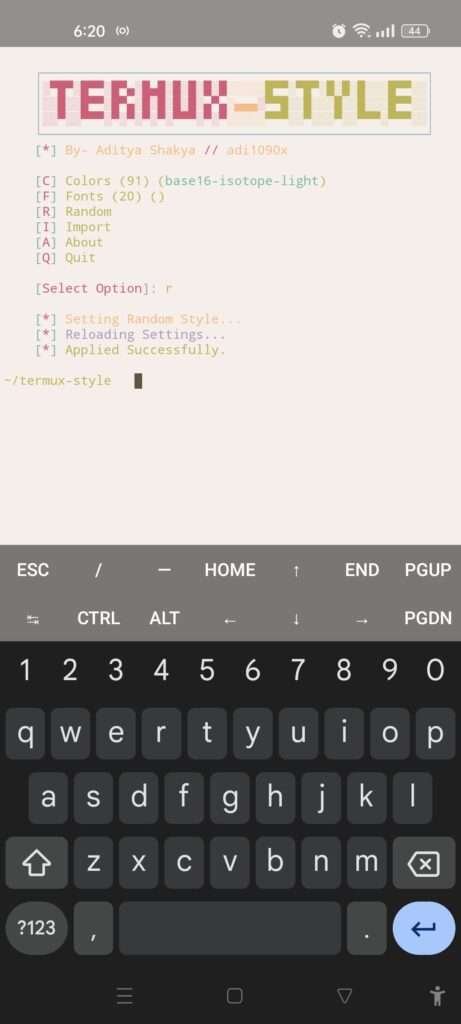
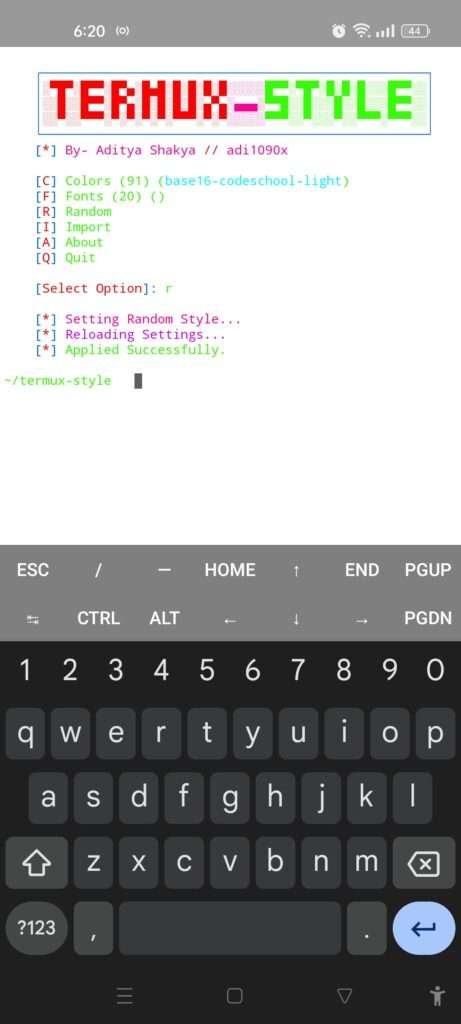
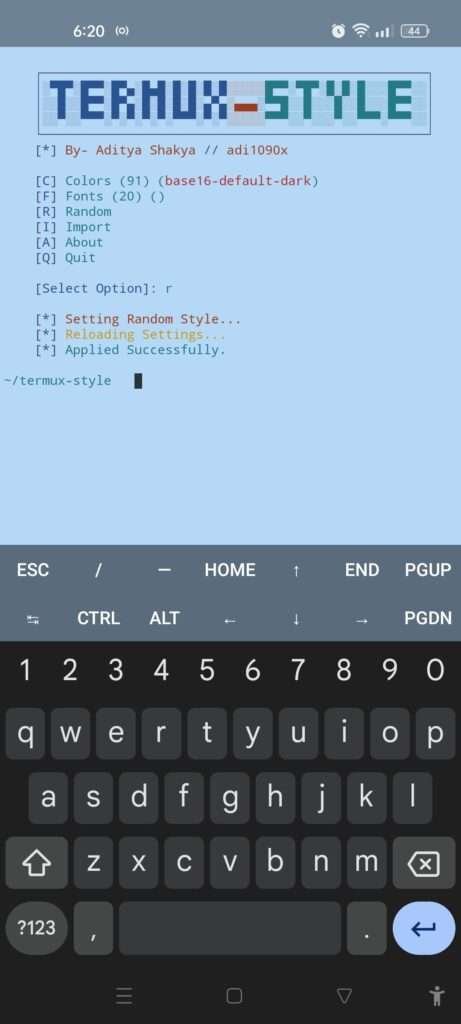

Leave a Reply