The PyInstaller spec file is like a cheat code—if you know how to write it.
I still remember the frustration of bundling my Python app into a single executable for distribution. The default PyInstaller command got me a working EXE, but it was bulky, inflexible, and often broke when I least expected it. That’s when I discovered the real secret weapon: the PyInstaller spec file.
Think of it as the config blueprint for your build—a powerful, editable script that lets you tailor everything from included files to build hooks. For open-source developers like us, it’s not just a convenience; it’s freedom. No more black boxes or guessing games—just transparent control over every detail.
In this guide, I’ll walk you through how to tame the PyInstaller spec file, so you can create sleek, reliable executables without sacrificing your values or control.
Curious how to go beyond the default and harness true power in your Python builds? Keep reading and unlock PyInstaller like a pro.
What is PyInstaller?
PyInstaller is a powerful open-source tool that converts Python scripts into standalone executables, allowing your programs to run on Windows, macOS, and Linux—without requiring Python to be installed. Whether you’re distributing software to clients, deploying internal tools, or simply sharing a script with a non-technical friend, PyInstaller makes Python applications portable and easy to use.
At its core, PyInstaller works by analyzing your Python script and bundling everything it needs—code, dependencies, and libraries—into a single package. Depending on your needs, you can choose between:
Key Features of PyInstaller
- OneFile Mode – Packages everything into a single executable for portability.
- Cross-Platform Support – Works on Windows, macOS, and Linux.
- Spec File Customization – Fine-tune which files and dependencies are included.
- Upx Compression – Reduces file size without losing functionality.
- Dependency Detection – Automatically finds and bundles required modules.
How PyInstaller Works
- Analyzes your script – Scans the Python file to identify dependencies.
- Finds required libraries – Detects and includes necessary modules.
- Packages everything – Bundles the script and dependencies into an executable.
- Generates a self-contained app – Allows the program to run without Python installed.
Why Use PyInstaller?
- No More “It Works on My Machine” – Package your script so it runs anywhere.
- Simplifies Software Distribution – Send one file instead of requiring users to install Python.
- Speeds Up Deployment – Ideal for internal tools, automation scripts, and commercial applications.
PyInstaller eliminates the complexity of Python script distribution, bridging the gap between development and real-world usability. In the next sections, we’ll explore how to use OneFile mode and spec files to create customized, efficient executables.
· · ─ ·𖥸· ─ · ·
Installing PyInstaller
Before you can use PyInstaller, you need to install it. You can install PyInstaller using pip:
pip install pyinstaller· · ─ ·𖥸· ─ · ·
Creating Executables with PyInstaller
There are two primary ways to create executables with PyInstaller: using the --onefile flag and using a spec file. Each method has its own advantages and disadvantages.
Using the --onefile Flag
The --onefile flag bundles your application and all its dependencies into a single executable file. This is the simplest way to create an executable and is ideal for straightforward projects.
Example Command
pyinstaller --onefile your_script.pyUse Cases for --onefile:
- Small Utility Scripts: For small, self-contained scripts that don’t require additional resources or complex configurations, the
--onefileflag is perfect. - Prototyping: When quickly sharing a prototype or proof-of-concept, the
--onefileflag allows for rapid packaging and distribution. - Basic Automation Tools: Simple automation scripts that perform specific tasks and don’t need extensive setup can benefit from the ease of the
--onefileapproach.
Pros and Cons of –onefile Mode
| Pros | Cons |
|---|---|
| Creates a single executable for easy distribution | Slightly slower startup due to unpacking at runtime |
| No need to manage multiple files | Larger file size compared to multi-file builds |
| Simplifies software deployment | Limited customization options |
· · ─ ·𖥸· ─ · ·
Using a Spec File
A spec file is a configuration file for PyInstaller that provides detailed instructions on how to build the executable. Spec files offer extensive customization options and are essential for more complex projects.
Creating a Spec File
You can generate a basic spec file using the following command:
pyinstaller --onefile your_script.pyThis command will generate a .spec file that you can then edit to customize the build process.
Example Command
After customizing the spec file, you can build the executable using:
pyinstaller your_script.specUse Cases for Spec Files:
- Complex Applications: For applications that require additional data files, libraries, or other resources, spec files provide the necessary flexibility to include these components.
- Production Software: When distributing software to end-users, a spec file ensures that all dependencies and configurations are correctly bundled.
- Customized Builds: If you need to set environment variables, specify hidden imports, or modify the build process, a spec file is the best approach.
Pros and Cons of Using a Spec File
| Pros | Cons |
|---|---|
| Allows full control over included files and dependencies | Requires manual editing for customization |
| Enables better optimization and performance tuning | Produces multiple files, making distribution harder |
| Supports advanced features like data embedding | Higher learning curve for beginners |
· · ─ ·𖥸· ─ · ·
· · ─ ·𖥸· ─ · ·
–onefile vs. Spec File: Choosing the Best PyInstaller Packaging Method
When packaging Python scripts with PyInstaller, you have two primary options: the --onefile flag and spec files. Each serves a different purpose—--onefile simplifies distribution by creating a single executable, while spec files offer greater control over packaging configurations. Choosing the right method depends on your specific needs, whether it’s ease of sharing, startup performance, or advanced customization. The table below breaks down the key differences to help you decide which approach works best for your project.
| Feature | –onefile Flag | Spec File |
|---|---|---|
| Output | Generates a single executable file | Creates multiple files but allows customization |
| Portability | Easier to distribute as a single file | Requires multiple files, harder to share |
| Customization | Limited customization options | Full control over included files and settings |
| Performance | Slightly slower startup due to unpacking | Faster execution as files are separate |
| Ideal Use Case | Simple distribution with minimal setup | Advanced applications needing fine-tuned configurations |
· · ─ ·𖥸· ─ · ·
Take Control with PyInstaller Spec Files
Using a PyInstaller spec file isn’t just about customizing builds—it’s about reclaiming control over your Python executables in a world of opaque tools and proprietary lock-ins.
You’ve learned how this simple text file lets you tailor your builds, optimize packaging, and troubleshoot like a developer who truly owns their process. For FOSS advocates and pragmatists alike, this means more reliable software, fewer headaches, and code that respects your freedom.
If you found this walkthrough helpful, don’t stop here.
Subscribe to the DevDigest Newsletter for more open-source tips, developer tools, and real-world coding stories that empower you to build smarter and freer.

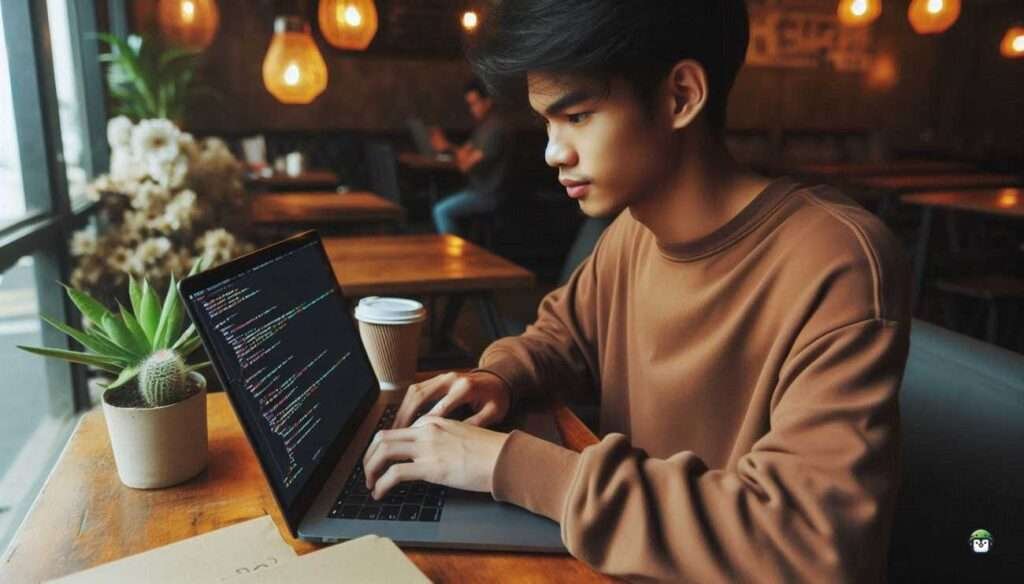




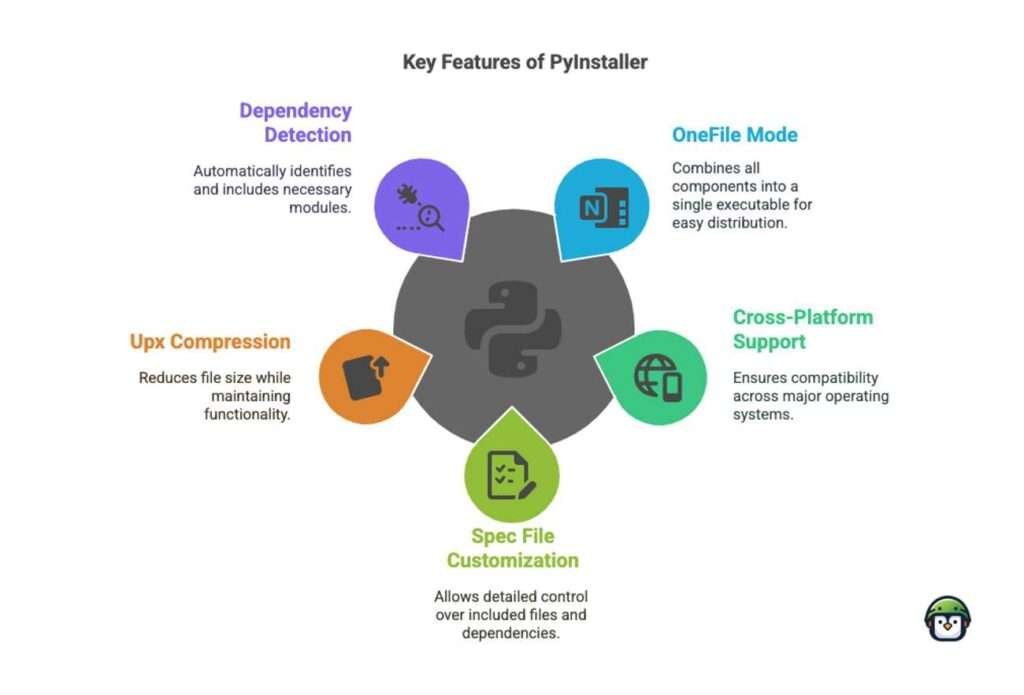
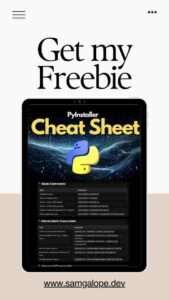
Leave a Reply